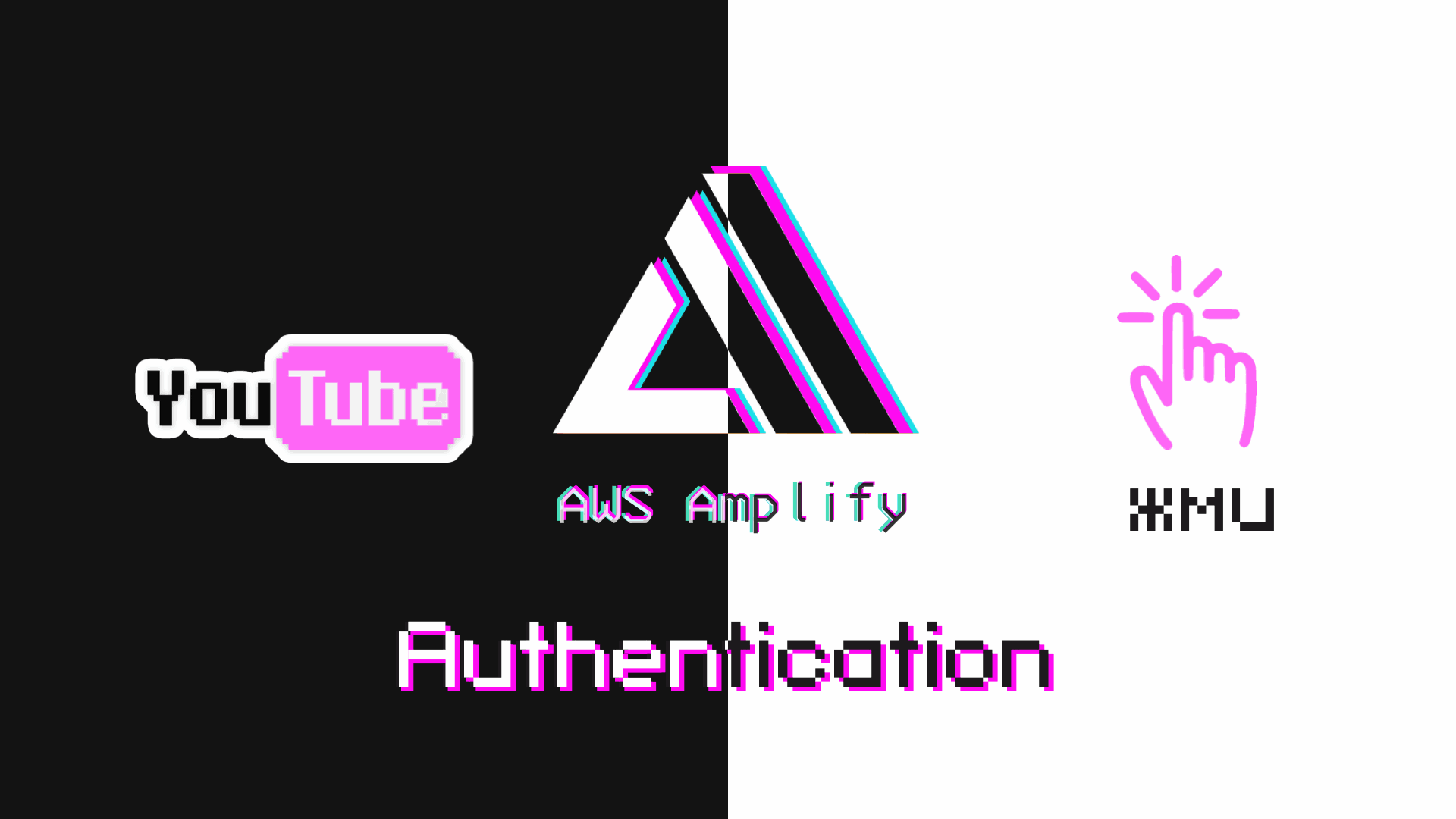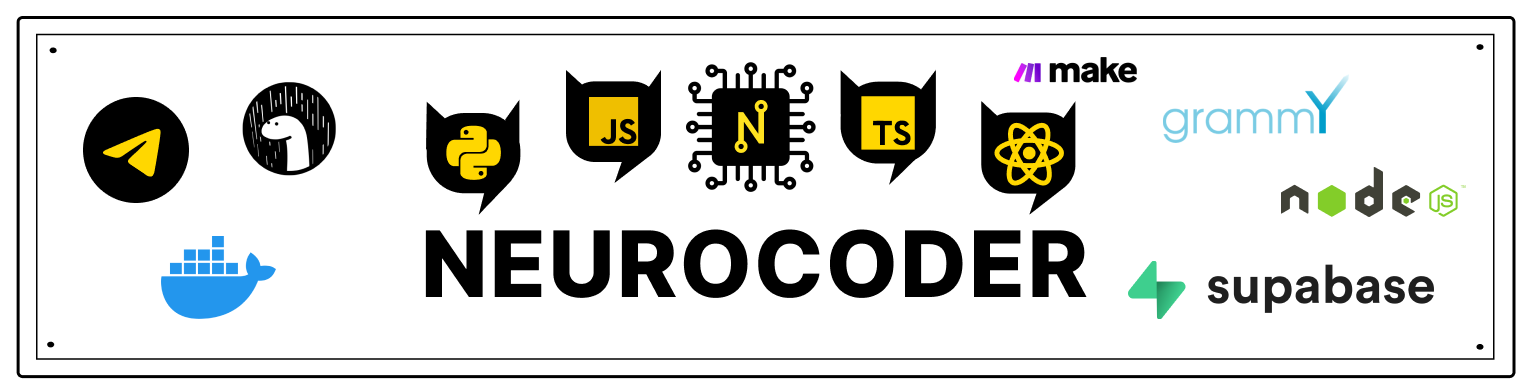Аутентификация
В этoй части мы настроим UI компонент аутентификации от AWS Amplify, а в следующей мы создадим его с нуля.
Весь код для этой части можно найти на GitHub.
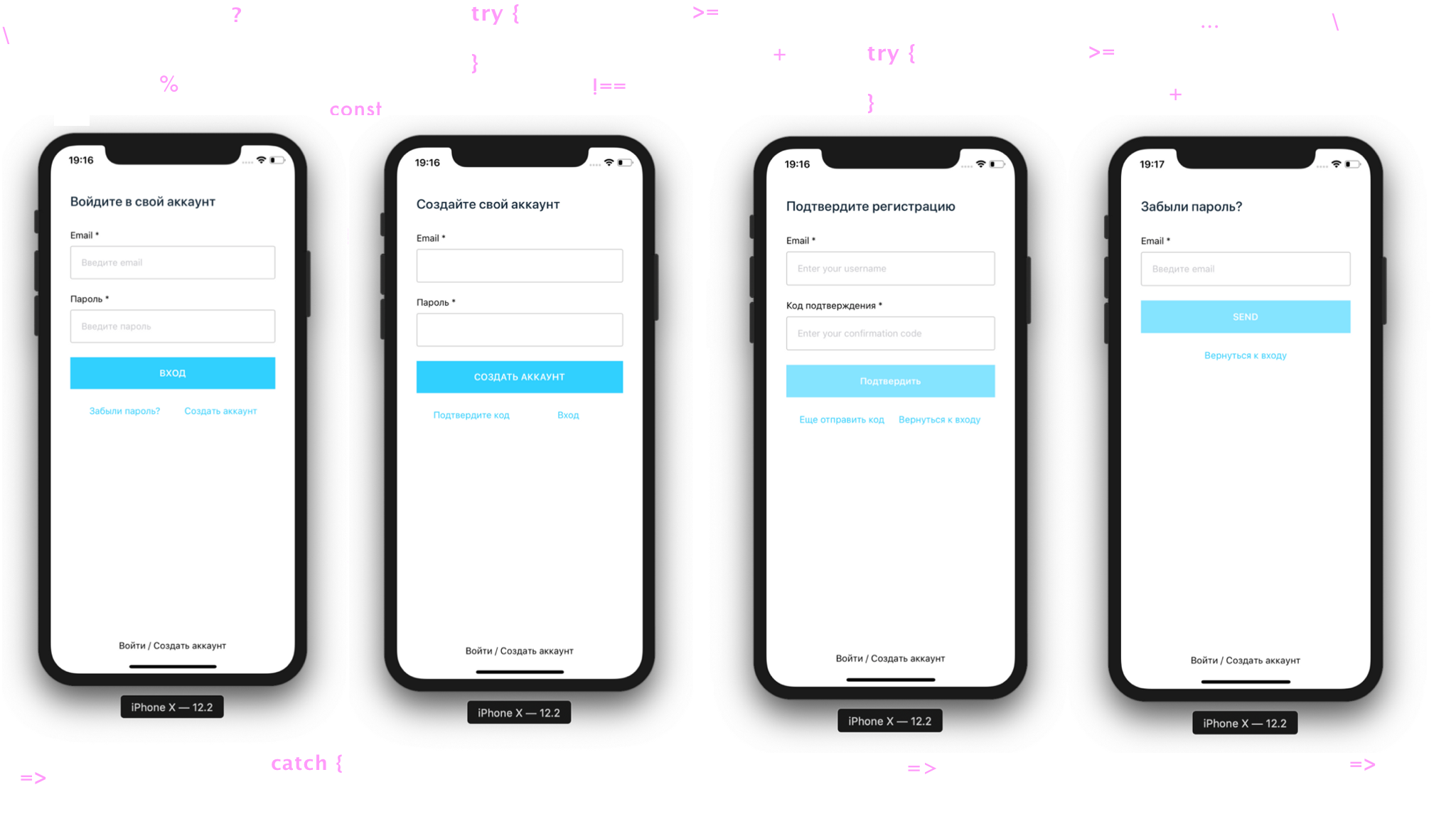
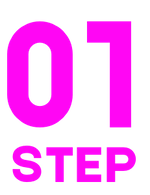
Создаем новый проект ⚛️
npx react-native init auth
Запускаем проект
iOS
cd auth && react-native run-ios
Android
cd auth && react-native run-android
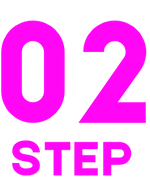
Подключаем иконки 👾
Так как иконки используются фреймворком AWS Amplify, поэтому подключаем их согласно этой инструкции 📃. Проверяем наличие ошибок.
Добавляем в App.js
import Icon from 'react-native-vector-icons/FontAwesome5'
const App = () => {
return (
<>
<Icon name="comments" size={30} color="#900" />
</>
)
}

Регистрируем свой AWS account
Регистрируемся согласно этой инструкции 📃 и по видеоучебнику📺 чекаем все 5 шагов.
Там же смотрим и ставим Amplify Command Line Interface (CLI)

Инициализация AWS Amplify в проект React Native
В корневой директории проекта React Native инициализируем наш AWS Amplify проект
amplify init
Отвечаем на вопросы:
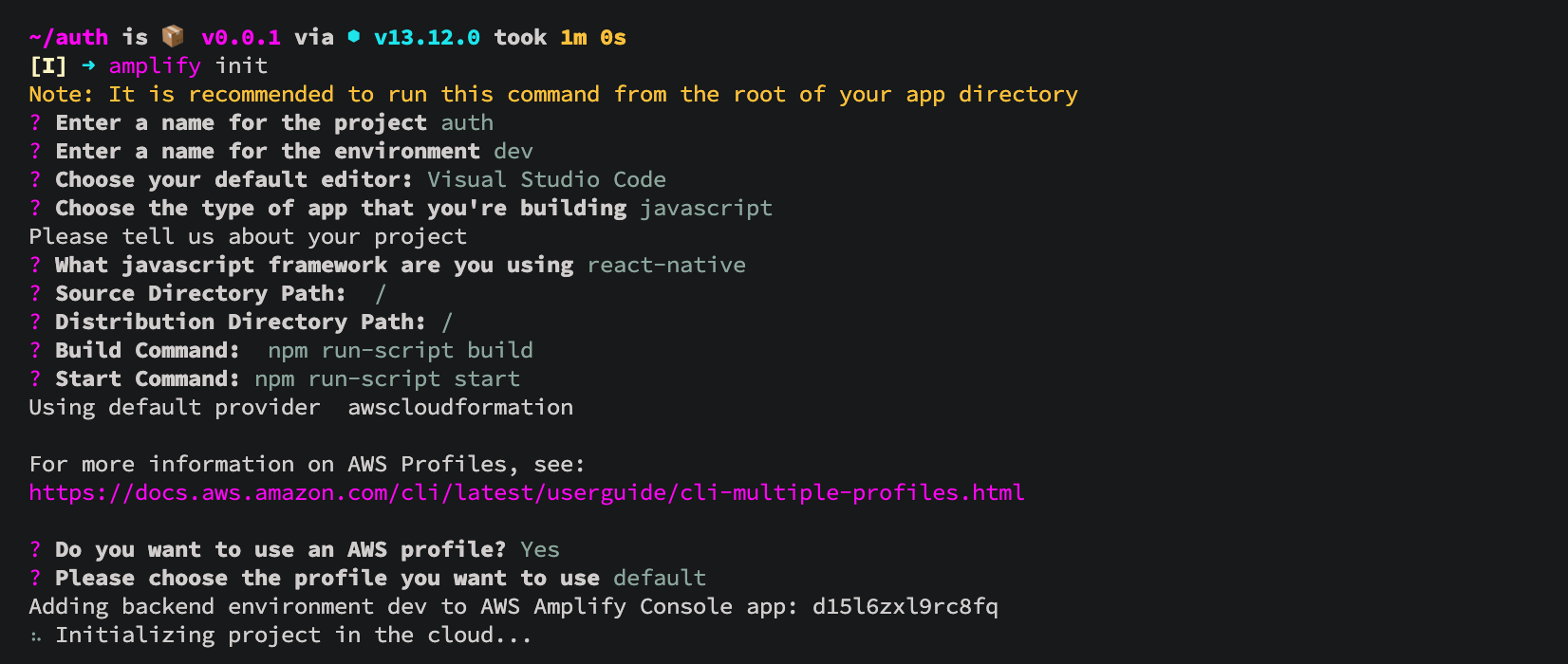
Проект инициализацировался

Подключаем плагин аутентификации
Теперь, когда приложение находится в облаке, вы можете добавить некоторые функции, такие как предоставление пользователям возможности зарегистрироваться в нашем приложении и войти в систему.
Командой
amplify add auth
подключаем функцию аутентификации. Выбираем конфигурацию по умолчанию. Это добавляет конфигурации ресурсов auth локально в ваш каталог ampify/backend/auth
Выбираем профиль, который мы хотим использовать. default. Enter и как пользователи будут входить в систему. Email(За SMS списывают деньги).
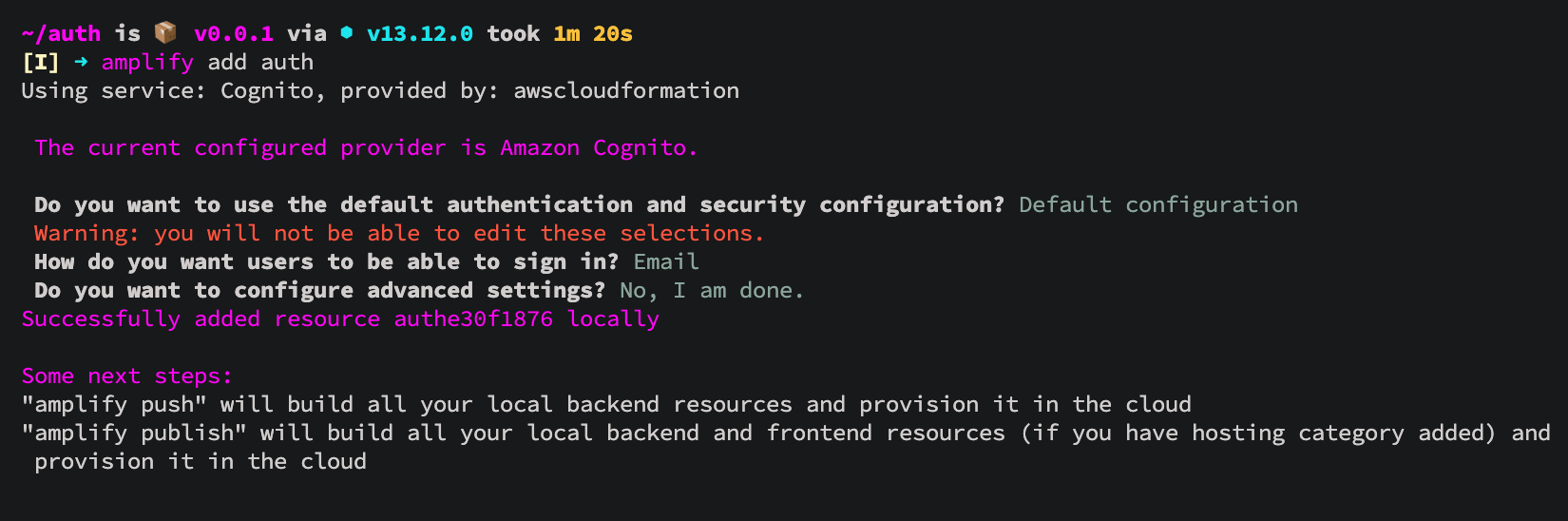
Отправляем изменения в облако 💭
amplify push
✔ All resources are updated in the cloud

Подключаем AWS Amplify в проект React Native ⚛️
Подробности в этой инструкции 📃, а коротко и по прямой так:
yarn add aws-amplify @aws-amplify/core aws-amplify-react-native amazon-cognito-identity-js @react-native-community/netinfo
После установки обязательно заходим в папку ios и ставим поды
cd ios && pod install && cd ..

Редактируем структуру проекта
Создаем директорию /src и переносим туда файл App.js, переименовывая его в index.js
Правим импорт в /auth/index.js и скрываем будущие предупреждения.
import { AppRegistry, YellowBox } from 'react-native'
import App from './src'
import { name as appName } from './app.json'
YellowBox.ignoreWarnings([
'Warning: AsyncStorage',
'Warning: componentWillReceiveProps',
'RCTRootView cancelTouches',
'not authenticated',
'Sending `onAnimatedValueUpdate`'
])
//window.LOG_LEVEL = 'DEBUG'
AppRegistry.registerComponent(appName, () => App)

Минимальная конфигурация проекта и модуль Authenticator
Amplify.configure — конфигурация проекта
Authenticator — Модуль AWS Amplify Authentication предоставляет API-интерфейсы аутентификации и стандартные блоки для разработчиков, которые хотят создавать возможности аутентификации пользователей.
import React from 'react'
import { StatusBar } from 'react-native'
import Amplify from '@aws-amplify/core'
import { Authenticator } from 'aws-amplify-react-native'
import awsconfig from '../aws-exports'
Amplify.configure({
...awsconfig,
Analytics: {
disabled: true
}
})
const App = () => {
return (
<>
<StatusBar barStyle="dark-content" />
<Authenticator usernameAttributes="email" />
</>
)
}
export default App
Запускаем симулятор, где нас встречает UI компонент аутентификации:
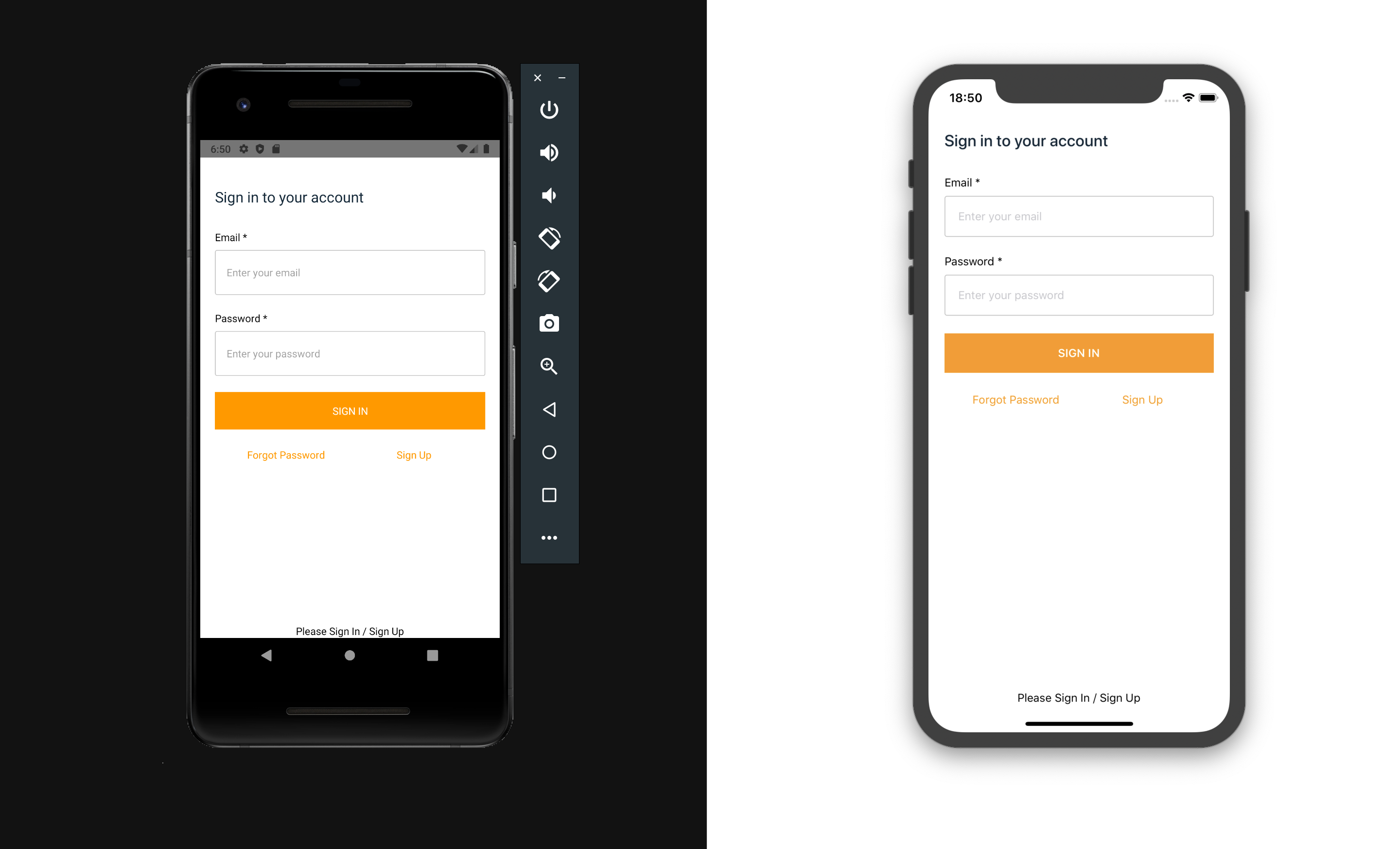

Правим инпуты в App.js
Для этого добавляем signUpConfig
const signUpConfig = {
hideAllDefaults: true,
signUpFields: [
{
label: 'Email',
key: 'email',
required: true,
displayOrder: 1,
type: 'string',
},
{
label: 'Password',
key: 'password',
required: true,
displayOrder: 2,
type: 'password',
},
],
}
<Authenticator
usernameAttributes="email"
signUpConfig={signUpConfig}
/>
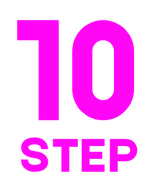
Меняем тему UI 🖌
Создаем точку экспорта наших будущих компонентов /src/components/index.js с содержанием
export * from './AmplifyTheme'
и соответствено создаем сам файл /src/components/AmplifyTheme/index.js темы с содержанием
import { StyleSheet } from 'react-native'
export const deepSquidInk = '#152939'
export const linkUnderlayColor = '#FFF'
export const errorIconColor = '#30d0fe'
const AmplifyTheme = StyleSheet.create({
container: {
flex: 1,
flexDirection: 'column',
alignItems: 'center',
justifyContent: 'space-around',
paddingTop: 20,
width: '100%',
backgroundColor: '#FFF'
},
section: {
flex: 1,
width: '100%',
padding: 30
},
sectionHeader: {
width: '100%',
marginBottom: 32
},
sectionHeaderText: {
color: deepSquidInk,
fontSize: 20,
fontWeight: '500'
},
sectionFooter: {
width: '100%',
padding: 10,
flexDirection: 'row',
justifyContent: 'space-between',
marginTop: 15,
marginBottom: 20
},
sectionFooterLink: {
fontSize: 14,
color: '#30d0fe',
alignItems: 'baseline',
textAlign: 'center'
},
navBar: {
marginTop: 35,
padding: 15,
flexDirection: 'row',
justifyContent: 'flex-end',
alignItems: 'center'
},
navButton: {
marginLeft: 12,
borderRadius: 4
},
cell: {
flex: 1,
width: '50%'
},
errorRow: {
flexDirection: 'row',
justifyContent: 'center'
},
errorRowText: {
marginLeft: 10
},
photo: {
width: '100%'
},
album: {
width: '100%'
},
button: {
backgroundColor: '#30d0fe',
alignItems: 'center',
padding: 16
},
buttonDisabled: {
backgroundColor: '#85E4FF',
alignItems: 'center',
padding: 16
},
buttonText: {
color: '#fff',
fontSize: 14,
fontWeight: '600'
},
formField: {
marginBottom: 22
},
input: {
padding: 16,
borderWidth: 1,
borderRadius: 3,
borderColor: '#C4C4C4'
},
inputLabel: {
marginBottom: 8
},
phoneContainer: {
display: 'flex',
flexDirection: 'row',
alignItems: 'center'
},
phoneInput: {
flex: 2,
padding: 16,
borderWidth: 1,
borderRadius: 3,
borderColor: '#C4C4C4'
},
picker: {
flex: 1,
height: 44
},
pickerItem: {
height: 44
}
})
export { AmplifyTheme }
И подключаем тему в компонент Authenticator src/index.js
import { AmplifyTheme } from './components'
;<Authenticator usernameAttributes="email" signUpConfig={signUpConfig} theme={AmplifyTheme} />
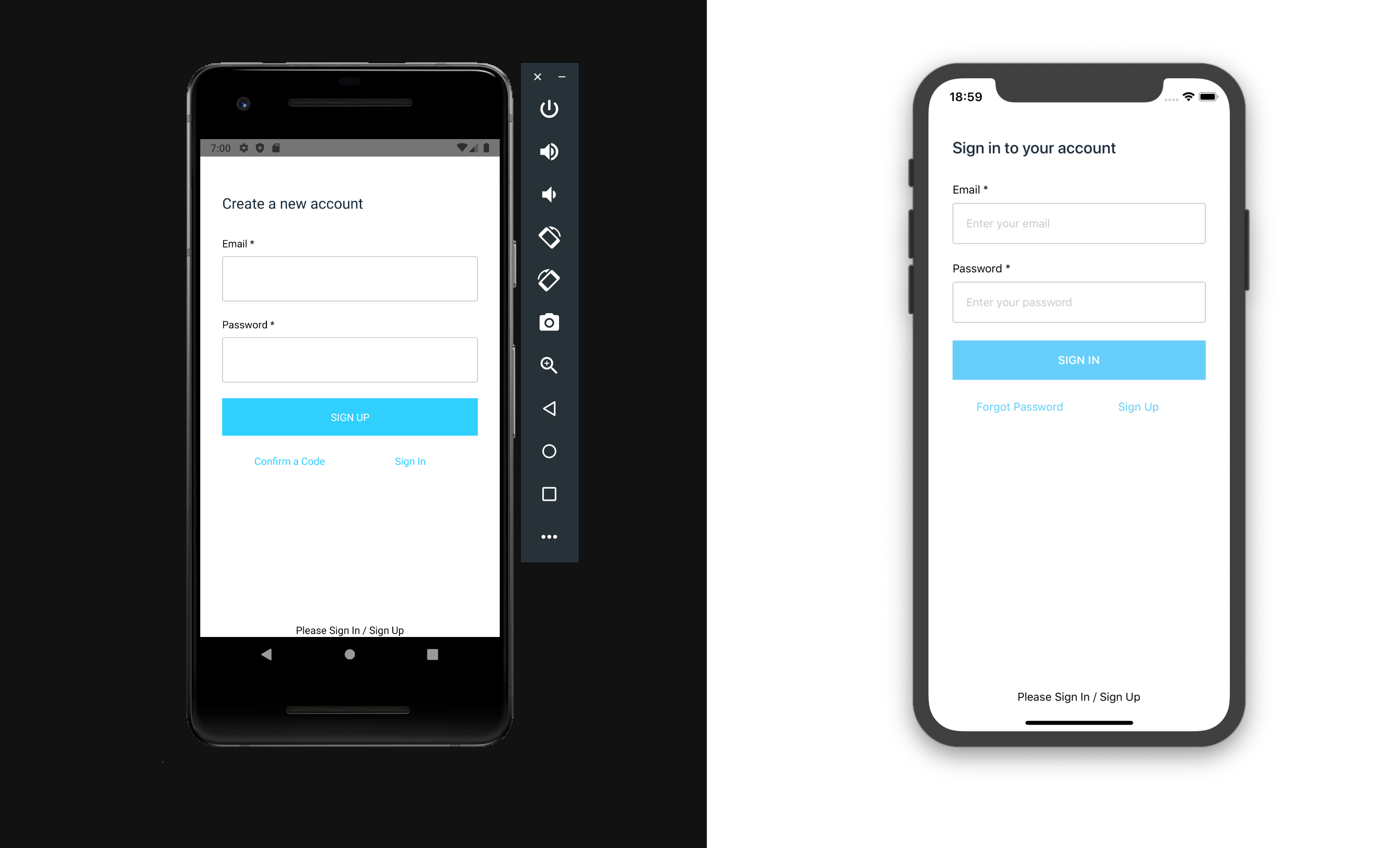
Подключаем локализацию
В нашем случае русский язык 🇷🇺
Добавляем экспорт в /src/components/index.js
export * from './Localei18n'
Cоздаем сам файл /src/components/Localei18n/index.js с содержанием
import { NativeModules, Platform } from 'react-native'
import { I18n } from '@aws-amplify/core'
let langRegionLocale = 'en_US'
// If we have an Android phone
if (Platform.OS === 'android') {
langRegionLocale = NativeModules.I18nManager.localeIdentifier || ''
} else if (Platform.OS === 'ios') {
langRegionLocale = NativeModules.SettingsManager.settings.AppleLocale || ''
}
const authScreenLabels = {
en: {
'Sign Up': 'Create new account',
'Sign Up Account': 'Create a new account'
},
ru: {
'Sign Up': 'Создать аккаунт',
'Forgot Password': 'Забыли пароль?',
'Sign In Account': 'Войдите в систему',
'Enter your email': 'Введите email',
'Enter your password': 'Введите пароль',
Password: 'Пароль',
'Sign In': 'Вход',
'Please Sign In / Sign Up': 'Войти / Создать аккаунт',
'Sign in to your account': 'Войдите в свой аккаунт',
'Create a new account': 'Cоздайте свой аккаунт',
'Confirm a Code': 'Подтвердите код',
'Confirm Sign Up': 'Подтвердите регистрацию',
'Resend code': 'Еще отправить код',
'Back to Sign In': 'Вернуться к входу',
Confirm: 'Подтвердить',
'Confirmation Code': 'Код подтверждения',
'Sign Out': 'Выход'
}
}
// "en_US" -> "en", "es_CL" -> "es", etc
const languageLocale = langRegionLocale.substring(0, 2)
I18n.setLanguage(languageLocale)
I18n.putVocabularies(authScreenLabels)
const Localei18n = () => null
export { Localei18n }
И подключаем компонент Localei18n в src/index.js
import {
AmplifyTheme,
Localei18n
} from './components'
<Localei18n />
<Authenticator
usernameAttributes="email"
signUpConfig={signUpConfig}
theme={AmplifyTheme}
/>
Запускаем проект, где видим, что локализация еще не применилась. Поэтому меняем в настройках своего симулятора язык на русский
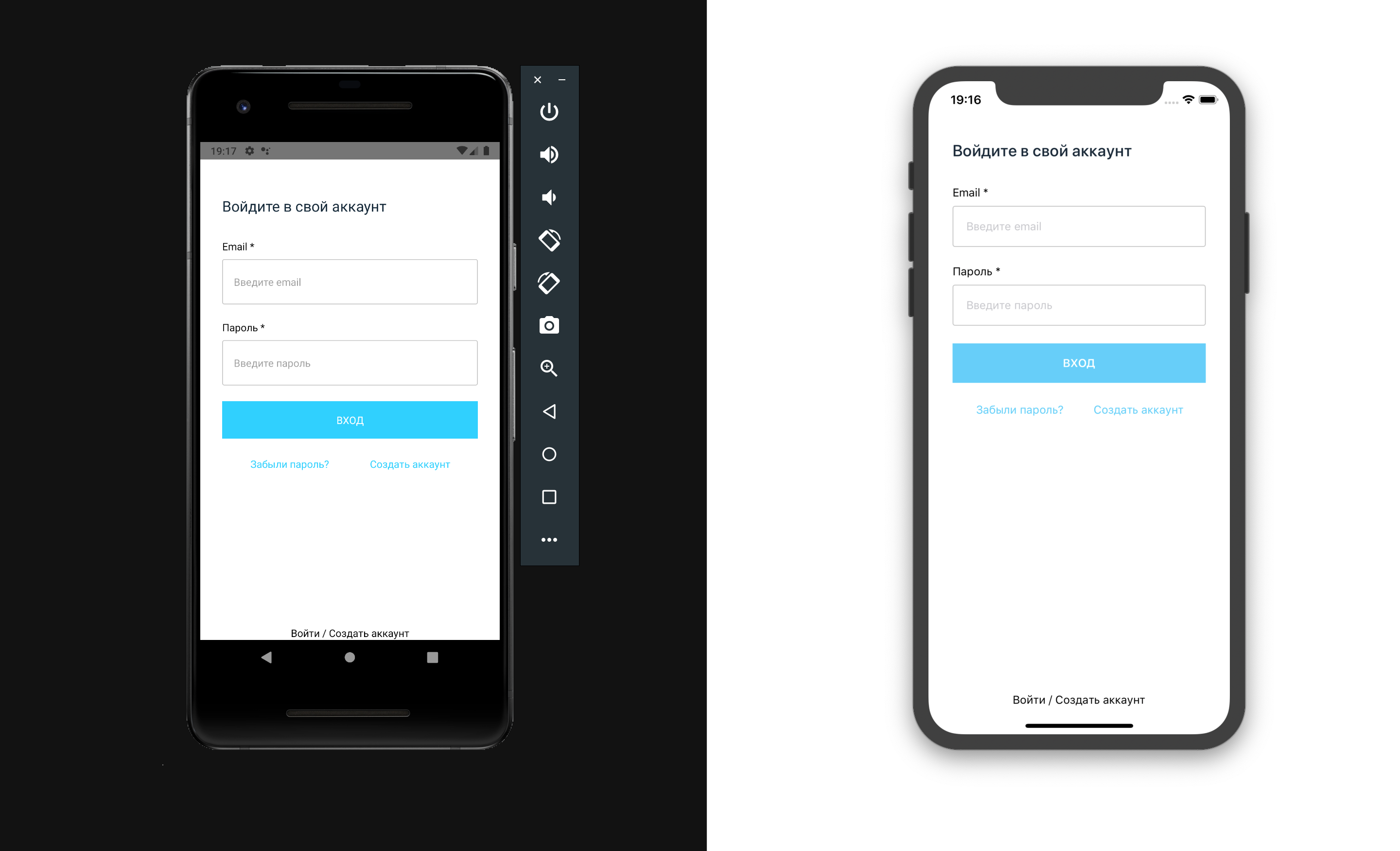
Done
Contributors ✨
Thanks goes to these wonderful people (emoji key):
Dmitriy Vasilev 💵 |