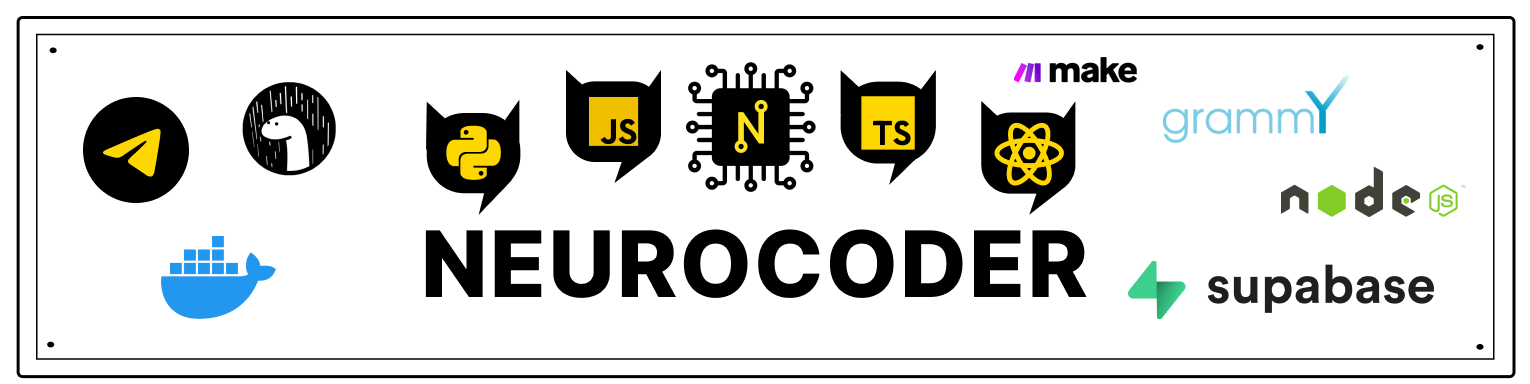Authentication
In this part, we will configure the AWS Amplify Authentication UI component, and in the next we will create it from scratch.
All the code for this part can be found at GitHub.
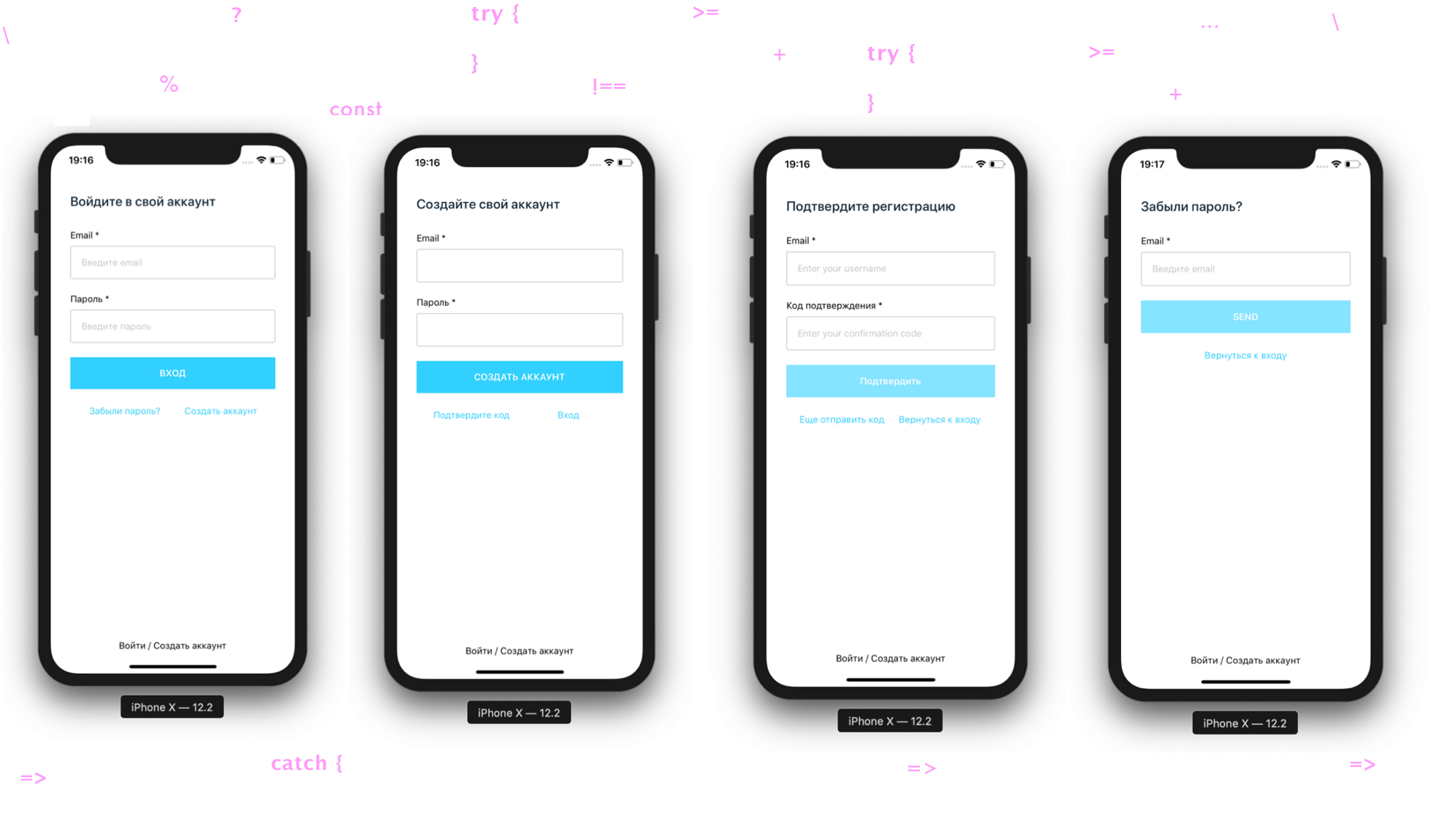
Video
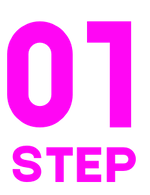
Create a new project ⚛️
react-native init auth
Launching the project
iOS
cd auth && react-native run-ios
Android
cd auth && react-native run-android
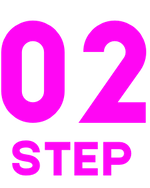
Connecting icons 👾
Since the icons are used by the AWS Amplify framework, so we connect them according to this instructions 📃. Checking for errors.
Add to App.js
import Icon from 'react-native-vector-icons/FontAwesome5'
const App = () => {
return (
<>
<Icon name="comments" size={30} color="#900" />
</>
)
}

Registering your AWS account
We register according to this instructions 📃 and check all 5 steps using the video tutorial.
::: caution You need a bank card 💳 where there must be more than 1 \ $ 💵
:::
We look there and set Amplify Command Line Interface (CLI)

Initializing AWS Amplify into a React Native Project
In the root directory of the React Native project, we initialize our AWS Amplify project
amplify init
We answer the questions:
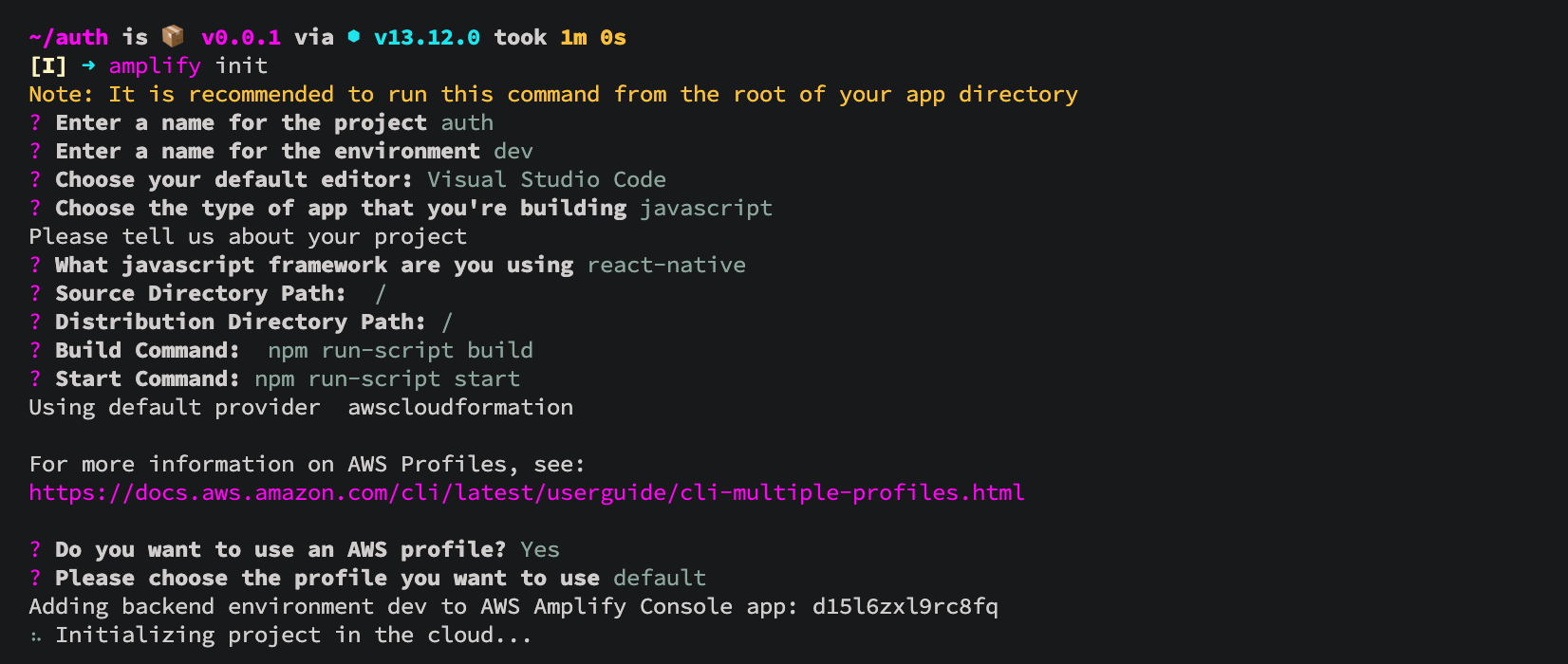
The project was initialized

Connecting the authentication plugin
Now that the application is in the cloud, you can add some functionality, such as allowing users to register with our application and sign in.
Team
amplify add auth
we connect the authentication function. We select the default configuration. This adds auth resource configurations locally to your ampify / backend / auth directory
Select the profile we want to use. default. Enter and how users will log in. Email (Money is charged for SMS).
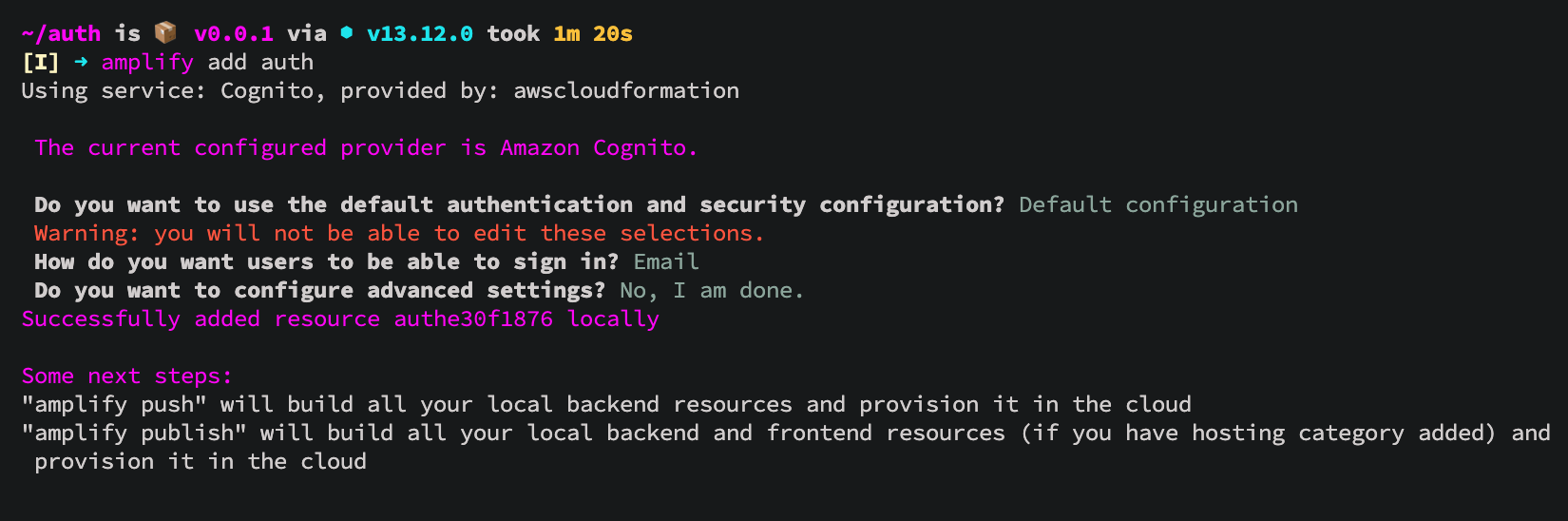
Submitting changes to the cloud 💭
amplify push
✔ All resources are updated in the cloud

Connecting AWS Amplify to a React Native project ⚛️
Details in this instructions 📃, but briefly and in a straight line like this:
yarn add aws-amplify @aws-amplify/core aws-amplify-react-native amazon-cognito-identity-js @react-native-community/netinfo
After installation, be sure to go to the ios folder and put the pods
cd ios && pod install && cd ..

Editing the project structure
Create the / src directory and move the App.js file there, renaming it to index.js
Fix the import in /auth/index.js and hide future warnings.
import { AppRegistry, YellowBox } from 'react-native'
import App from './src'
import { name as appName } from './app.json'
YellowBox.ignoreWarnings([
'Warning: AsyncStorage',
'Warning: componentWillReceiveProps',
'RCTRootView cancelTouches',
'not authenticated',
'Sending `onAnimatedValueUpdate`'
])
//window.LOG_LEVEL = 'DEBUG'
AppRegistry.registerComponent(appName, () => App)

Minimum project configuration and module Authenticator
Amplify.configure — project configuration
Authenticator — Module AWS Amplify Authentication provides authentication APIs and building blocks for developers who want to create user authentication capabilities.
import React from 'react'
import { StatusBar } from 'react-native'
import Amplify from '@aws-amplify/core'
import { Authenticator } from 'aws-amplify-react-native'
import awsconfig from '../aws-exports'
Amplify.configure({
...awsconfig,
Analytics: {
disabled: true
}
})
const App = () => {
return (
<>
<StatusBar barStyle="dark-content" />
<Authenticator usernameAttributes="email" />
</>
)
}
export default App
We launch the simulator, where we are greeted by the authentication UI component:
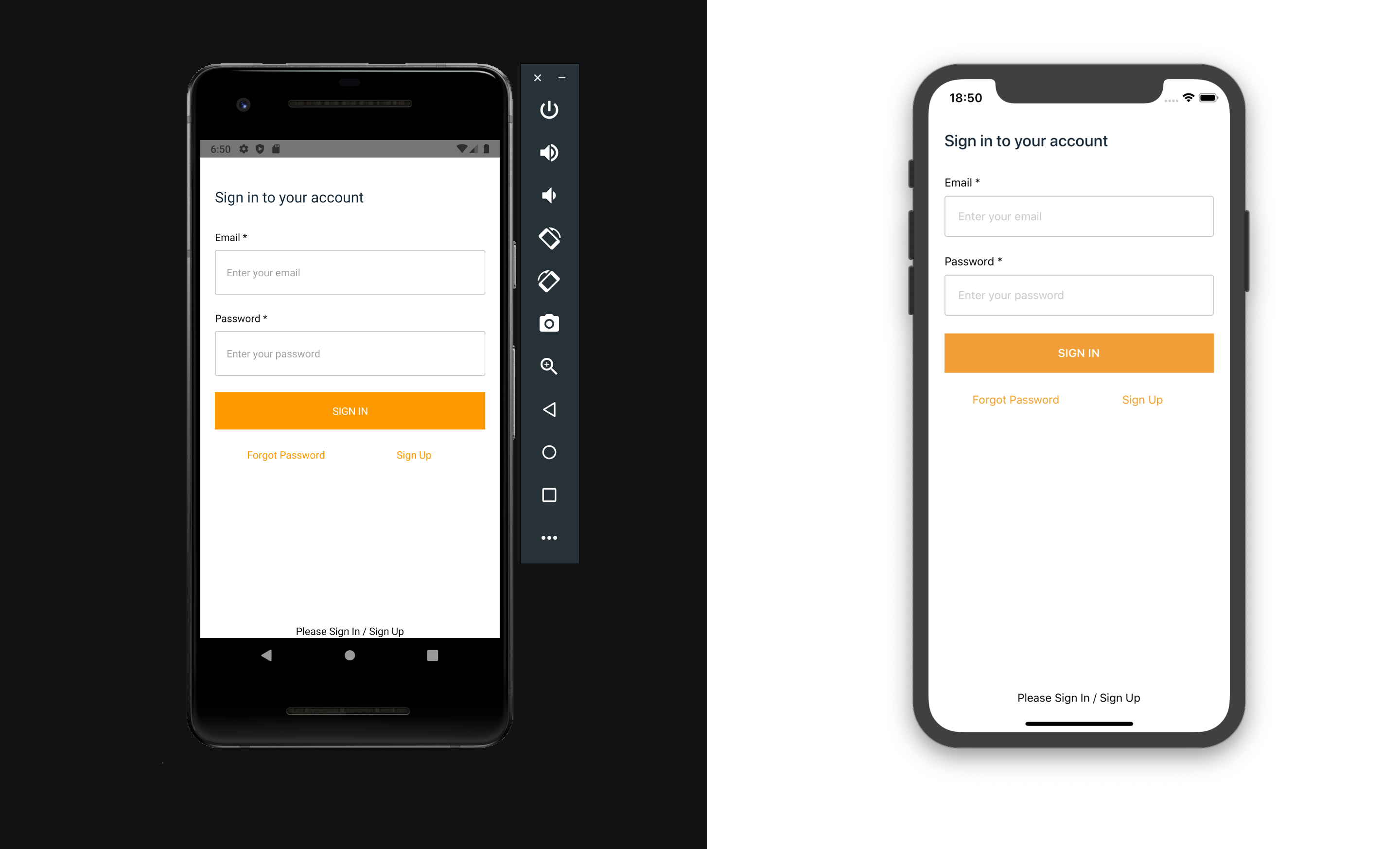

Editing inputs in App.js
To do this, add signUpConfig
const signUpConfig = {
hideAllDefaults: true,
signUpFields: [
{
label: 'Email',
key: 'email',
required: true,
displayOrder: 1,
type: 'string',
},
{
label: 'Password',
key: 'password',
required: true,
displayOrder: 2,
type: 'password',
},
],
}
<Authenticator
usernameAttributes="email"
signUpConfig={signUpConfig}
/>
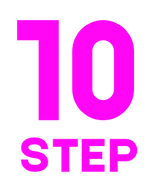
Меняем тему UI 🖌
Create an export point for our future components /src/components/index.js with content
export * from './AmplifyTheme'
and accordingly create the file /src/components/AmplifyTheme/index.js of the theme with the content
import { StyleSheet } from 'react-native'
export const deepSquidInk = '#152939'
export const linkUnderlayColor = '#FFF'
export const errorIconColor = '#30d0fe'
const AmplifyTheme = StyleSheet.create({
container: {
flex: 1,
flexDirection: 'column',
alignItems: 'center',
justifyContent: 'space-around',
paddingTop: 20,
width: '100%',
backgroundColor: '#FFF'
},
section: {
flex: 1,
width: '100%',
padding: 30
},
sectionHeader: {
width: '100%',
marginBottom: 32
},
sectionHeaderText: {
color: deepSquidInk,
fontSize: 20,
fontWeight: '500'
},
sectionFooter: {
width: '100%',
padding: 10,
flexDirection: 'row',
justifyContent: 'space-between',
marginTop: 15,
marginBottom: 20
},
sectionFooterLink: {
fontSize: 14,
color: '#30d0fe',
alignItems: 'baseline',
textAlign: 'center'
},
navBar: {
marginTop: 35,
padding: 15,
flexDirection: 'row',
justifyContent: 'flex-end',
alignItems: 'center'
},
navButton: {
marginLeft: 12,
borderRadius: 4
},
cell: {
flex: 1,
width: '50%'
},
errorRow: {
flexDirection: 'row',
justifyContent: 'center'
},
errorRowText: {
marginLeft: 10
},
photo: {
width: '100%'
},
album: {
width: '100%'
},
button: {
backgroundColor: '#30d0fe',
alignItems: 'center',
padding: 16
},
buttonDisabled: {
backgroundColor: '#85E4FF',
alignItems: 'center',
padding: 16
},
buttonText: {
color: '#fff',
fontSize: 14,
fontWeight: '600'
},
formField: {
marginBottom: 22
},
input: {
padding: 16,
borderWidth: 1,
borderRadius: 3,
borderColor: '#C4C4C4'
},
inputLabel: {
marginBottom: 8
},
phoneContainer: {
display: 'flex',
flexDirection: 'row',
alignItems: 'center'
},
phoneInput: {
flex: 2,
padding: 16,
borderWidth: 1,
borderRadius: 3,
borderColor: '#C4C4C4'
},
picker: {
flex: 1,
height: 44
},
pickerItem: {
height: 44
}
})
export { AmplifyTheme }
And connect the theme to the component Authenticator src/index.js
import { AmplifyTheme } from './components'
;<Authenticator usernameAttributes="email" signUpConfig={signUpConfig} theme={AmplifyTheme} />
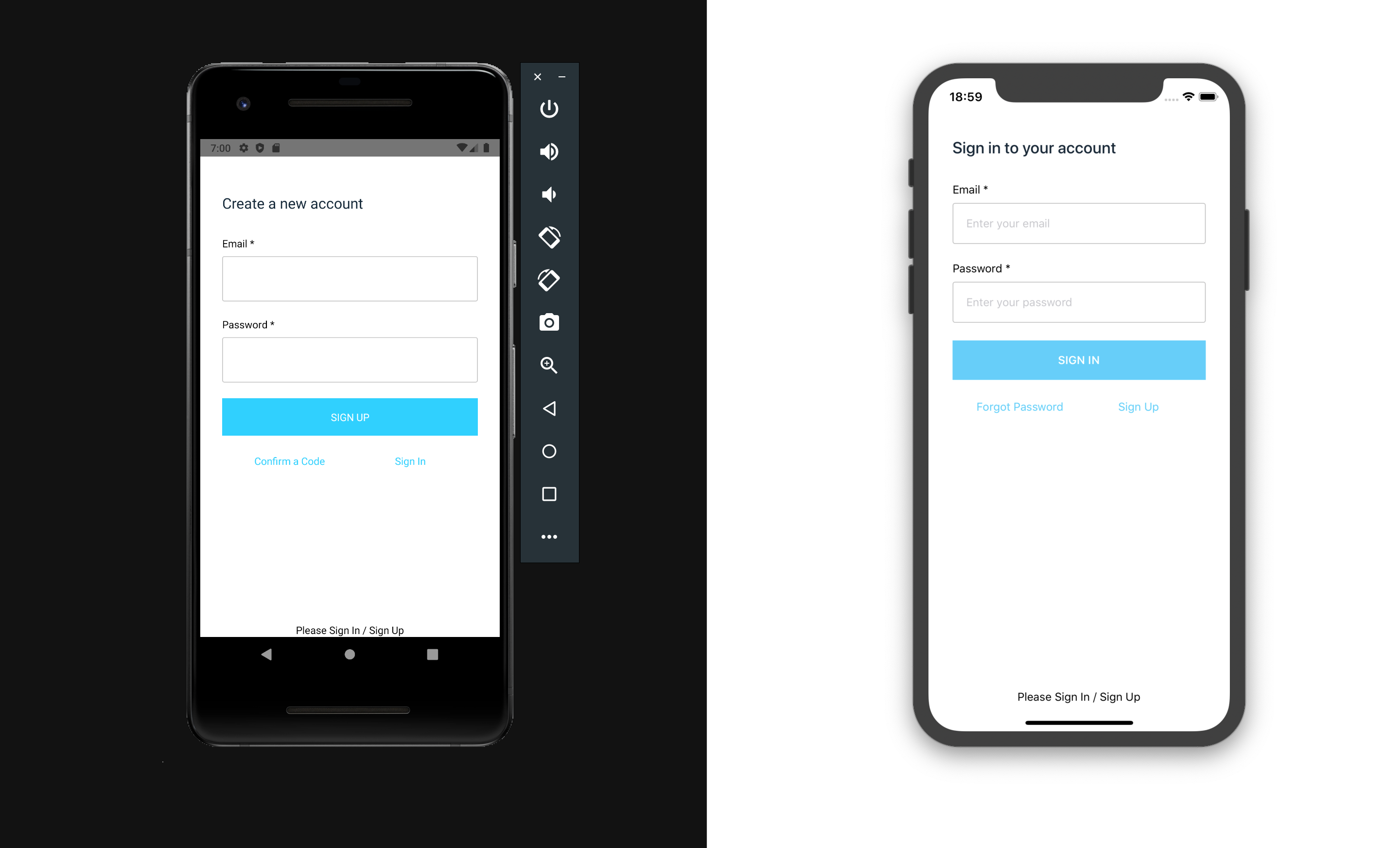
We connect localization
In our case, the Russian language 🇷🇺
Add export to /src/components/index.js
export * from './Localei18n'
Create the file /src/components/Localei18n/index.js with the content
import { NativeModules, Platform } from 'react-native'
import { I18n } from '@aws-amplify/core'
let langRegionLocale = 'en_US'
// If we have an Android phone
if (Platform.OS === 'android') {
langRegionLocale = NativeModules.I18nManager.localeIdentifier || ''
} else if (Platform.OS === 'ios') {
langRegionLocale = NativeModules.SettingsManager.settings.AppleLocale || ''
}
const authScreenLabels = {
en: {
'Sign Up': 'Create new account',
'Sign Up Account': 'Create a new account'
},
ru: {
'Sign Up': 'Создать аккаунт',
'Forgot Password': 'Забыли пароль?',
'Sign In Account': 'Войдите в систему',
'Enter your email': 'Введите email',
'Enter your password': 'Введите пароль',
Password: 'Пароль',
'Sign In': 'Вход',
'Please Sign In / Sign Up': 'Войти / Создать аккаунт',
'Sign in to your account': 'Войдите в свой аккаунт',
'Create a new account': 'Cоздайте свой аккаунт',
'Confirm a Code': 'Подтвердите код',
'Confirm Sign Up': 'Подтвердите регистрацию',
'Resend code': 'Еще отправить код',
'Back to Sign In': 'Вернуться к входу',
Confirm: 'Подтвердить',
'Confirmation Code': 'Код подтверждения',
'Sign Out': 'Выход'
}
}
// "en_US" -> "en", "es_CL" -> "es", etc
const languageLocale = langRegionLocale.substring(0, 2)
I18n.setLanguage(languageLocale)
I18n.putVocabularies(authScreenLabels)
const Localei18n = () => null
export { Localei18n }
И подключаем компонент Localei18n в src/index.js
import {
AmplifyTheme,
Localei18n
} from './components'
<Localei18n />
<Authenticator
usernameAttributes="email"
signUpConfig={signUpConfig}
theme={AmplifyTheme}
/>
We launch the project, where we see that the localization has not yet been applied. Therefore, we change the language in the settings of our simulator to Russian
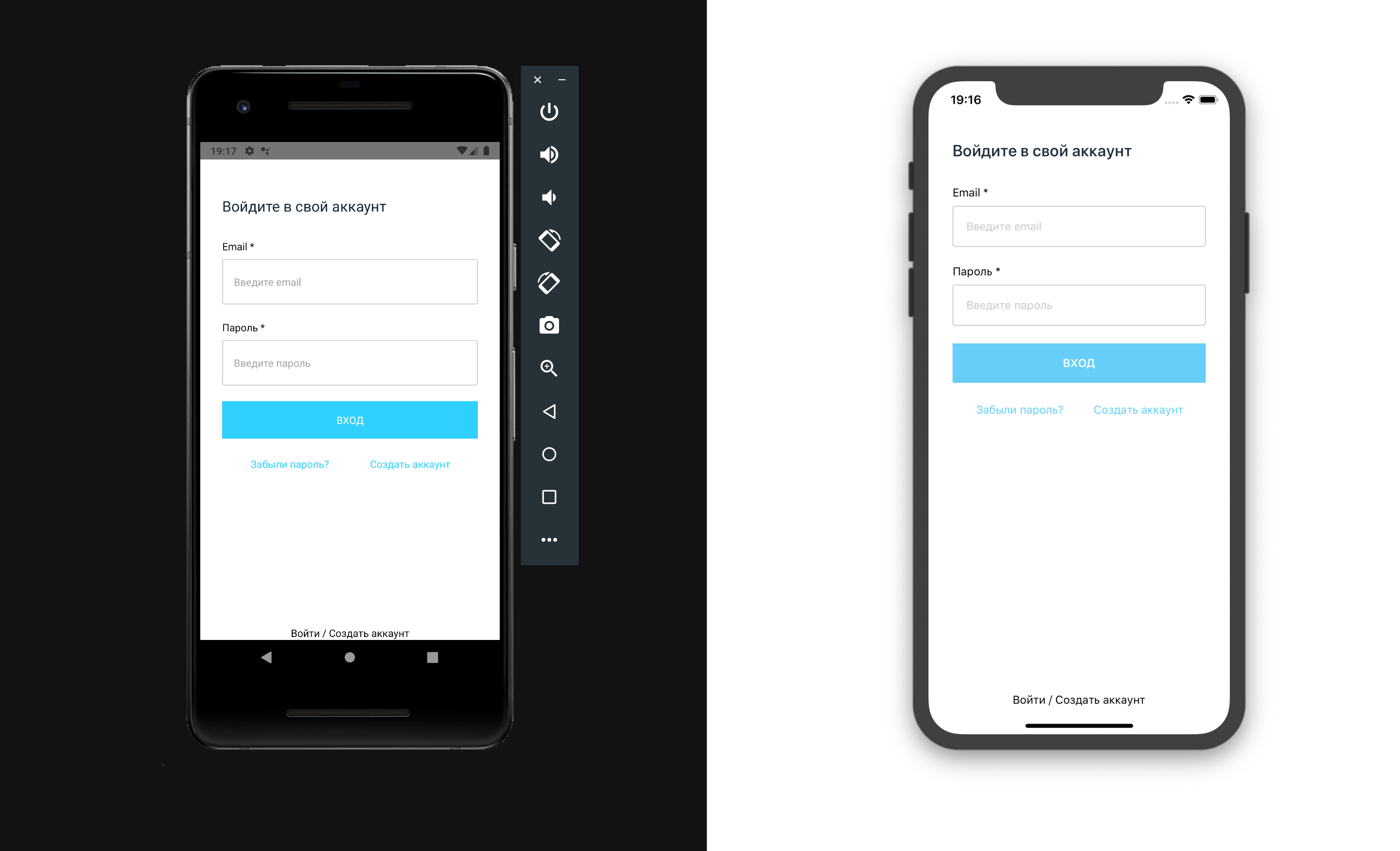
Done
Contributors ✨
Thanks goes to these wonderful people (emoji key):
Dmitriy Vasilev 💵 |