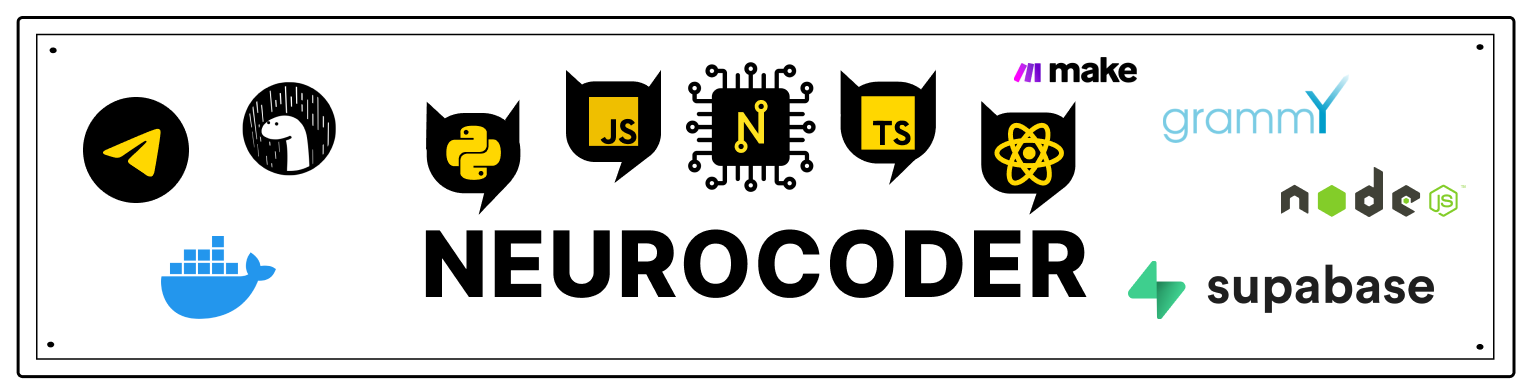Authentication
First, the standard UI from Amplify does not always satisfy the UX coming from the customer.
Secondly in the official documentation Amplify says:
Data is stored unencrypted when using standard storage adapters (localStorage in the browser and AsyncStorage on React Native). Amplify gives you the option to use your own storage object to persist data. With this, you could write a thin wrapper around libraries like: react-native-keychain react-native-secure-storage Expo’s secure store
This means that the authentication data is stored in an unencrypted form, and this is a risk 🕷 information security with possible negative consequences 🕸, so we will solve these two tasks in this part.
All the code for this part can be found at GitHub.
Video
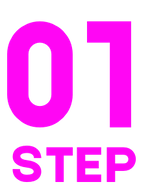
Clone the repository
We will use our UI Kit, but you can easily replace it with your own or any other.
git clone https://github.com/fullstackserverless/auth.git
go to the project folder
cd auth
Install dependencies
- Npm
- Yarn
npm install
yarn
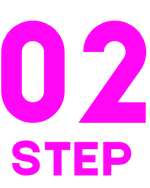
Initializing AWS Amplify in a React Native Project
Initialize our AWS Amplify project in the root directory.
amplify init
Answer these questions:
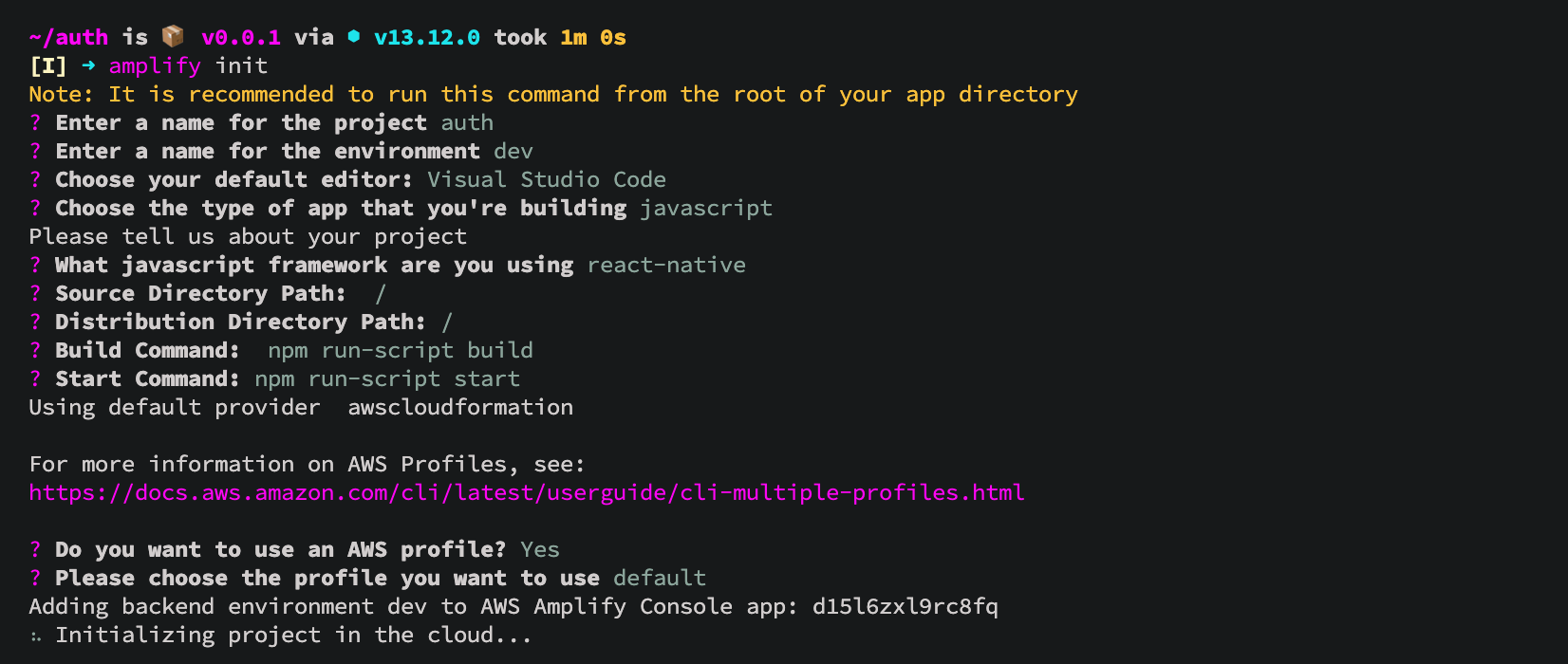
The project has been successfully initialized

Connect authentication plugin
Now that the application is in the cloud, you can add some functionality, such as allowing users to register with our application and sign in.
Use the command:
amplify add auth
Connect the authentication function. Select the default configuration. This adds auth resource configurations locally to your directory ampify/backend/auth
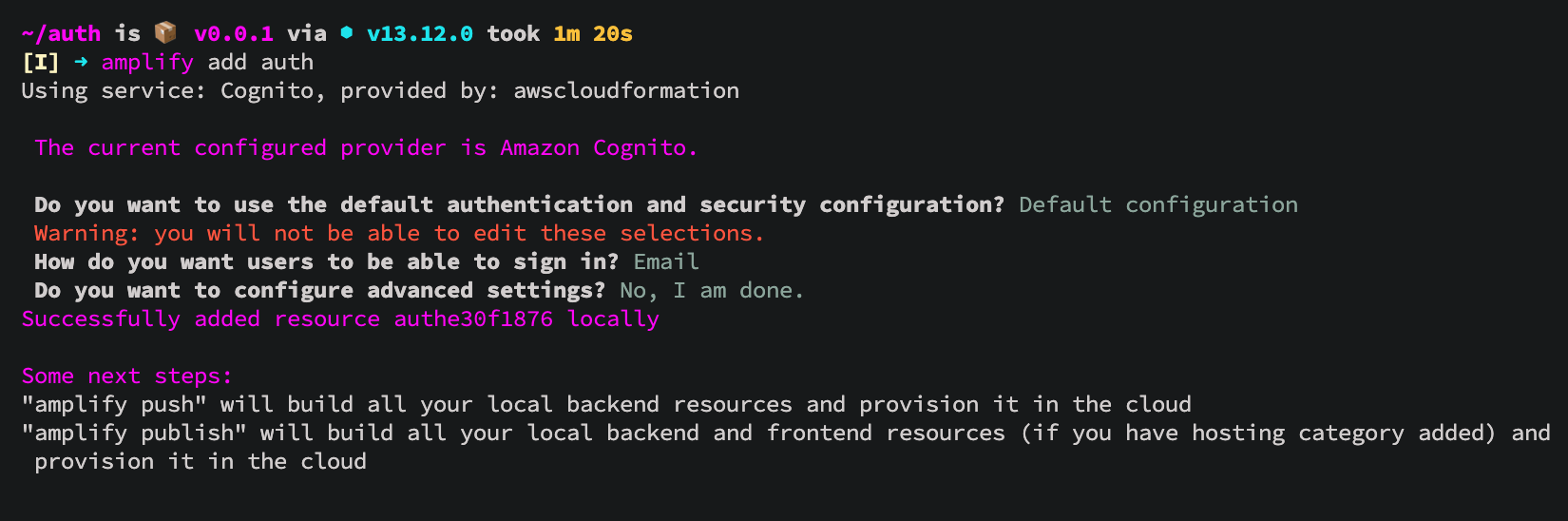
Send changes to the cloud 💭
amplify push
✔ All resources are updated in the cloud

Connect AWS Amplify to React Native
Details can be found in instructions 📃. In short, you can add these dependencies below to connect AWS Amplify:
yarn add aws-amplify @aws-amplify/core aws-amplify-react-native amazon-cognito-identity-js @react-native-community/netinfo
After installation, be sure to go to the ios folder and put the pods
cd ios && pod install && cd ..

Navigation
Install react-navigation v5 based on this instruction here (at the time of writing this is the latest navigation version)
yarn add react-native-reanimated react-native-gesture-handler react-native-screens react-native-safe-area-context @react-native-community/masked-view @react-navigation/stack
Add pods for iOS
cd ios && pod install && cd ..

react-native-keychain
Add react-native-keychain - this is a secure keychain library for React Native.
yarn add react-native-keychain
Add pods for iOS
cd ios && pod install && cd ..
According to official documentation:
При использовании аутентификации с помощью AWS Amplify вам не нужно обновлять токены Amazon Cognito вручную. При необходимости токены автоматически обновляются библиотекой. Маркеры безопасности, такие как IdToken или AccessToken, хранятся в localStorage для браузера и в AsyncStorage для React Native. Если вы хотите хранить эти токены в более безопасном месте или использовать Amplify на стороне сервера, вы можете предоставить свой собственный объект хранения для хранения этих токенов.
Modifying the file:
import React, { ReactElement } from 'react'
import Amplify from '@aws-amplify/core'
import * as Keychain from 'react-native-keychain'
import { useColorScheme } from 'react-native-appearance'
import ThemeProvider from './ThemeProvider'
import AppNavigator from './AppNavigator'
import awsconfig from '../aws-exports'
const DarkTheme = {
dark: true,
colors: {
primary: '#50E3C2',
background: '#1D1E1F',
card: '#1D1E1F',
text: '#ffffff',
border: '#ff06f4'
}
}
const LightTheme = {
dark: false,
colors: {
primary: '#ff06f4',
background: '#ffffff',
card: '#1D1E1F',
text: '#ffffff',
border: '#ff06f4'
}
}
const MEMORY_KEY_PREFIX = '@MyStorage:'
let dataMemory: any = {}
class MyStorage {
static syncPromise = null;
static setItem(key: string, value: string): boolean {
Keychain.setGenericPassword(MEMORY_KEY_PREFIX + key, value)
dataMemory[key] = value
return dataMemory[key]
}
static getItem(key: string): boolean {
return Object.prototype.hasOwnProperty.call(dataMemory, key) ? dataMemory[key] : undefined
}
static removeItem(key: string): boolean {
Keychain.resetGenericPassword()
return delete dataMemory[key]
}
static clear(): object {
dataMemory = {}
return dataMemory
}
}
Amplify.configure({
...awsconfig,
Analytics: {
disabled: false,
},
storage: MyStorage,
});
const App = (): ReactElement => {
/**
* Subscribe to color scheme changes with a hook
*/
const scheme = useColorScheme()
return (
<>
<ThemeProvider theme={scheme === 'dark' ? DarkTheme : LightTheme}>
<AppNavigator />
</ThemeProvider>
</>
);
};
export default App;
AppSync supports API keys, Amazon IAM credentials, Amazon Cognito user pools, and third-party OIDC providers for client authorization. This is output from aws-exports.js when Amplify.configure () is called.
When using authentication with AWS Amplify, you do not need to manually renew your Amazon Cognito tokens. The tokens are automatically updated by the library if necessary. Security tokens such as IdToken or AccessToken are stored in localStorage for the browser and AsyncStorage for React Native. If you want to store these tokens in a more secure location, or if you use Amplify on the server side, you can provide your own storage object to store these tokens.

AppNavigator
Create a navigation config file for our custom authentication. Add a welcome screen to it.
import * as React from 'react'
import { createStackNavigator } from '@react-navigation/stack'
import { Hello } from './screens/Authenticator'
const Stack = createStackNavigator();
export type RootStackParamList = {
HELLO: undefined
}
const AppNavigator = () => {
return (
<Stack.Navigator
screenOptions={{
headerShown: false,
}}
initialRouteName="HELLO">
<Stack.Screen name="HELLO" component={Hello} />
</Stack.Navigator>
);
};
export default AppNavigator;

Hello screen
Create an entry point for our authentication screens.
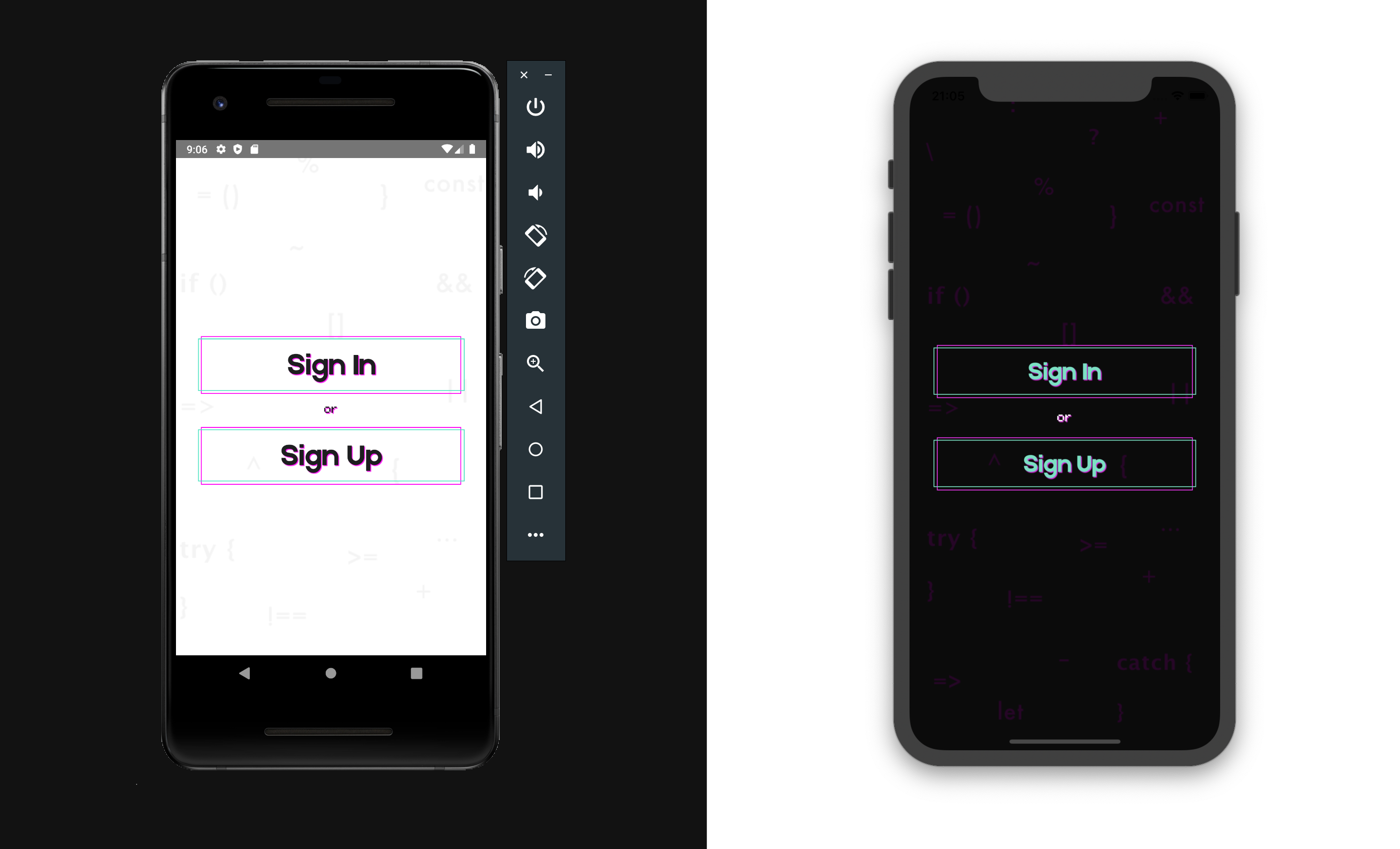
Let's connect the welcome screen:
export * from './Hello'
Create the welcome screen itself:
import React, { useEffect, useState, ReactElement } from 'react'
import { Auth } from 'aws-amplify'
import * as Keychain from 'react-native-keychain'
import { StackNavigationProp } from '@react-navigation/stack'
import { AppContainer, Button, Space, Txt } from '../../../components'
import { onScreen } from '../../../constants'
import { RootStackParamList } from '../../../AppNavigator'
type ProfileScreenNavigationProp = StackNavigationProp<RootStackParamList, 'HELLO'>
type HelloT = {
navigation: ProfileScreenNavigationProp
}
const Hello = ({ navigation }: HelloT): ReactElement => {
const [loading, setLoading] = useState(false)
useEffect(() => {
setLoading(true)
const key = async (): Promise<void> => {
try {
const credentials = await Keychain.getInternetCredentials('auth');
if (credentials) {
const {username, password} = credentials;
const user = await Auth.signIn(username, password);
setLoading(false);
user && onScreen('USER', navigation)();
} else {
setLoading(false);
}
} catch (err) {
console.log('error', err); // eslint-disable-line
setLoading(false);
}
};
key();
}, []); // eslint-disable-line
return (
<AppContainer loading={loading}>
<Space height={80} />
<Button title="Sign In" onPress={onScreen('SIGN_IN', navigation)} />
<Space height={10} />
<Txt h6 title="or" textStyle={{ alignSelf: 'center' }} />
<Space height={15} />
<Button title="Sign Up" onPress={onScreen('SIGN_UP', navigation)} />
</AppContainer>
);
};
export {Hello};
In the useEffect hook, we check the user's token, where if true we go to the user's screen, and if false we stay on this screen.
Collect all changes and you will be greeted with a welcome screen.

SignUp screen
We create a SIGN_UP login screen where we use the method for authentication Auth.signUp.
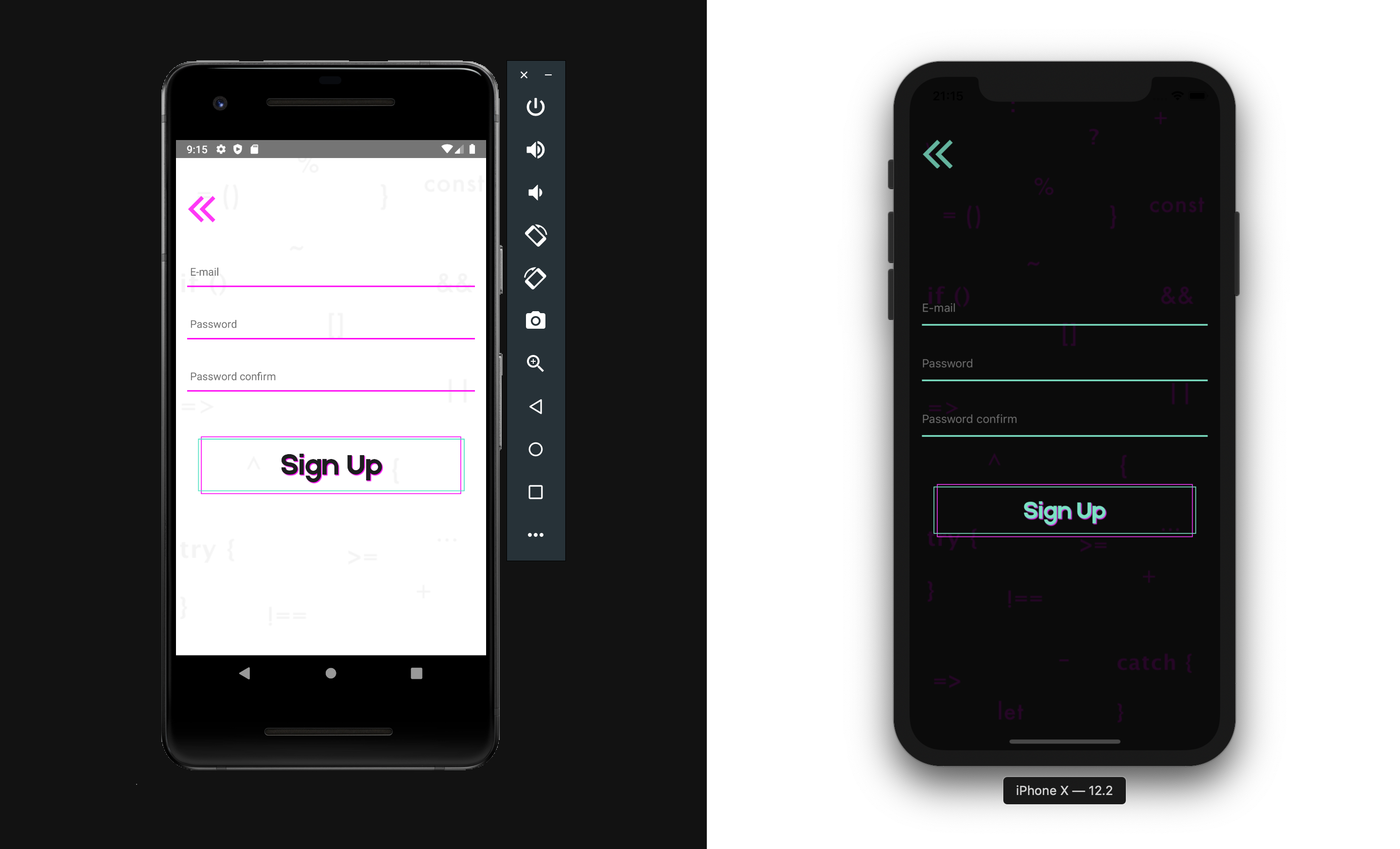
import React, { useState, ReactElement } from 'react'
import { Auth } from 'aws-amplify'
import * as Keychain from 'react-native-keychain'
import { Formik } from 'formik'
import * as Yup from 'yup'
import { StackNavigationProp } from '@react-navigation/stack'
import { AppContainer, Space, Button, Input, TextError } from '../../../components'
import { onScreen, goBack } from '../../../constants'
import { RootStackParamList } from '../../../AppNavigator'
type ProfileScreenNavigationProp = StackNavigationProp<RootStackParamList, 'SIGN_UP'>
type SignUpT = {
navigation: ProfileScreenNavigationProp
}
const SignUp = ({ navigation }: SignUpT): ReactElement => {
const [loading, setLoading] = useState(false)
const [error, setError] = useState('')
const _onPress = async (values: { email: string; password: string; passwordConfirmation: string }): Promise<void> => {
const { email, password, passwordConfirmation } = values
if (password !== passwordConfirmation) {
setError('Passwords do not match!');
} else {
setLoading(true);
setError('');
try {
const user = await Auth.signUp(email, password);
await Keychain.setInternetCredentials('auth', email, password);
user && onScreen('CONFIRM_SIGN_UP', navigation, {email, password})();
setLoading(false);
} catch (err) {
setLoading(false);
if (err.code === 'UserNotConfirmedException') {
setError('Account not verified yet');
} else if (err.code === 'PasswordResetRequiredException') {
setError('Existing user found. Please reset your password');
} else if (err.code === 'NotAuthorizedException') {
setError('Forgot Password?');
} else if (err.code === 'UserNotFoundException') {
setError('User does not exist!');
} else {
setError(err.code);
}
}
}
};
return (
<>
<AppContainer onPress={goBack(navigation)} title="Sign Up" loading={loading}>
<Formik
initialValues={{ email: '', password: '', passwordConfirmation: '' }}
onSubmit={(values): Promise<void> => _onPress(values)}
validationSchema={Yup.object().shape({
email: Yup.string().email().required(),
password: Yup.string().min(6).required(),
passwordConfirmation: Yup.string().min(6).required()
})}
>
{({ values, handleChange, errors, setFieldTouched, touched, handleSubmit }): ReactElement => (
<>
<Input
name="email"
value={values.email}
onChangeText={handleChange('email')}
onBlur={(): void => setFieldTouched('email')}
placeholder="E-mail"
touched={touched}
errors={errors}
autoCapitalize="none"
/>
<Input
name="password"
value={values.password}
onChangeText={handleChange('password')}
onBlur={(): void => setFieldTouched('password')}
placeholder="Password"
touched={touched}
errors={errors}
autoCapitalize="none"
secureTextEntry
/>
<Input
name="passwordConfirmation"
value={values.passwordConfirmation}
onChangeText={handleChange('passwordConfirmation')}
onBlur={(): void => setFieldTouched('passwordConfirmation')}
placeholder="Password confirm"
touched={touched}
errors={errors}
autoCapitalize="none"
secureTextEntry
/>
<Space height={30} />
{error !== '' && <TextError title={error} textStyle={{ alignSelf: 'center' }} />}
<Button title="Sign Up" onPress={handleSubmit} />
</>
)}
</Formik>
</AppContainer>
</>
);
};
export {SignUp};
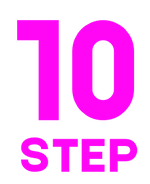
Confirmation of registration ConfirmSignUp
After a successful response from the server, we go to the confirmation screen and enter the code that came to our mail. To do this, create a screen CONFIRM_SIGN_UP
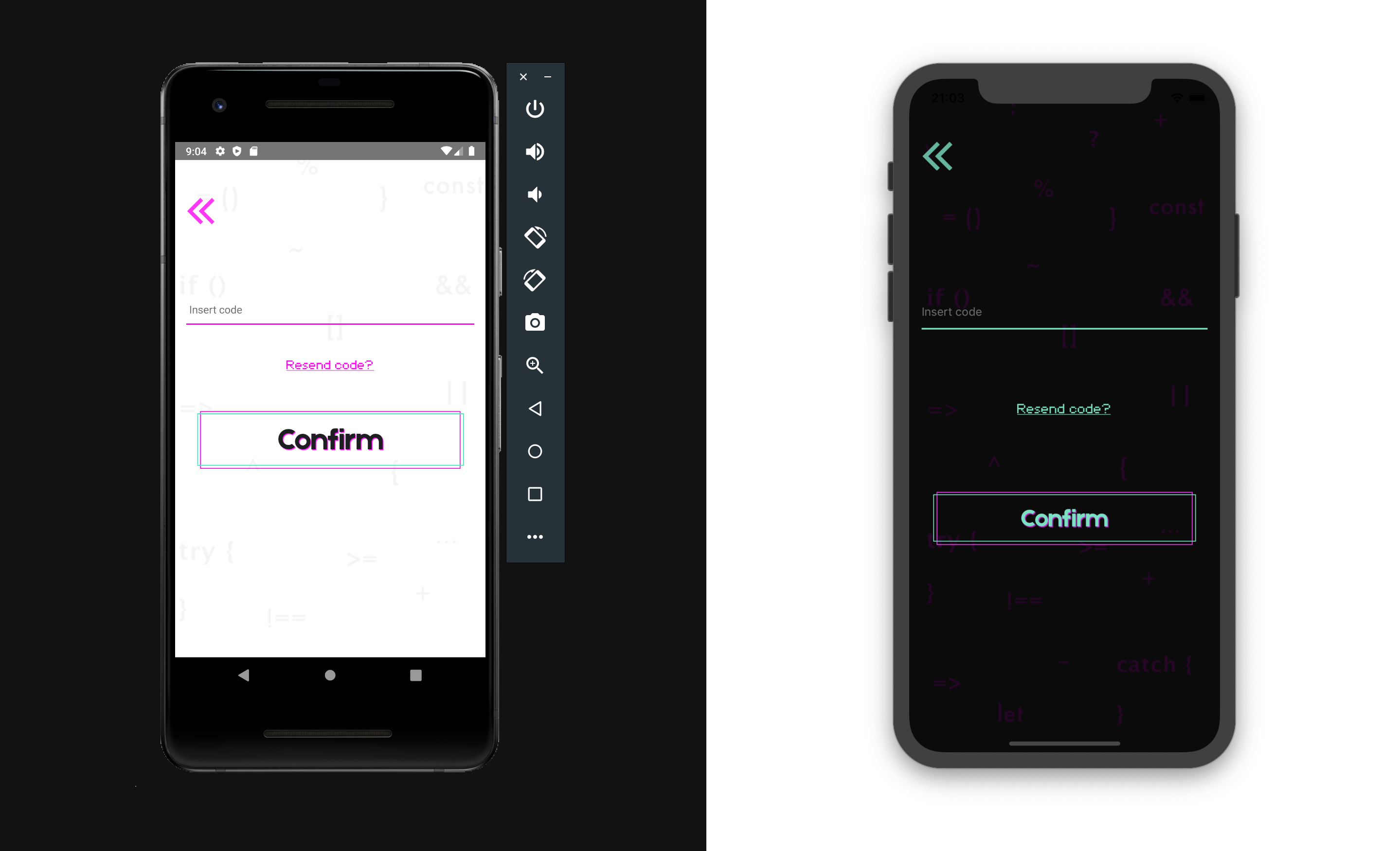
import React, { useState, ReactElement } from 'react'
import { Auth } from 'aws-amplify'
import { Formik } from 'formik'
import { StackNavigationProp } from '@react-navigation/stack'
import { RouteProp } from '@react-navigation/native'
import * as Yup from 'yup'
import { AppContainer, Button, Space, ButtonLink, TextError, Input } from '../../../components'
import { onScreen, goBack } from '../../../constants'
import { RootStackParamList } from '../../../AppNavigator'
type ProfileScreenNavigationProp = StackNavigationProp<RootStackParamList, 'CONFIRM_SIGN_UP'>
type ProfileScreenRouteProp = RouteProp<RootStackParamList, 'CONFIRM_SIGN_UP'>
type ConfirmSignUpT = {
navigation: ProfileScreenNavigationProp
route: ProfileScreenRouteProp
}
const ConfirmSignUp = ({ route, navigation }: ConfirmSignUpT): ReactElement => {
const [loading, setLoading] = useState(false)
const [error, setError] = useState('')
const _onPress = async (values: { code: string }): Promise<void> => {
setLoading(true)
setError('')
try {
const {code} = values;
const {email, password} = route.params;
await Auth.confirmSignUp(email, code, {forceAliasCreation: true});
const user = await Auth.signIn(email, password);
user && onScreen('USER', navigation)();
setLoading(false);
} catch (err) {
setLoading(false);
setError(err.message);
if (err.code === 'UserNotConfirmedException') {
setError('Account not verified yet');
} else if (err.code === 'PasswordResetRequiredException') {
setError('Existing user found. Please reset your password');
} else if (err.code === 'NotAuthorizedException') {
setError('Forgot Password?');
} else if (err.code === 'UserNotFoundException') {
setError('User does not exist!');
}
}
};
const _onResend = async (): Promise<void> => {
try {
const {email} = route.params;
await Auth.resendSignUp(email);
} catch (err) {
setError(err.message);
}
};
return (
<>
<AppContainer
title="Confirmation"
onPress={goBack(navigation)}
loading={loading}>
<Formik
initialValues={{ code: '' }}
onSubmit={(values): Promise<void> => _onPress(values)}
validationSchema={Yup.object().shape({
code: Yup.string().min(6).required()
})}
>
{({ values, handleChange, errors, setFieldTouched, touched, handleSubmit }): ReactElement => (
<>
<Space height={180} />
<Input
name="code"
value={values.code}
onChangeText={handleChange('code')}
onBlur={(): void => setFieldTouched('code')}
placeholder="Insert code"
touched={touched}
errors={errors}
/>
<ButtonLink
title="Resend code?"
onPress={_onResend}
textStyle={{alignSelf: 'center'}}
/>
{error !== 'Forgot Password?' && <TextError title={error} />}
<Button title="Confirm" onPress={handleSubmit} />
<Space height={50} />
</>
)}
</Formik>
</AppContainer>
</>
);
};
export {ConfirmSignUp};
Resend code - ResendSignUp
If the code doesn't arrive, we must provide the user with the option to resend the code. To do this, we put Auth.resendSignUp (userInfo.email) on the Resend Code button. In case of successful method call
Auth.confirmSignUp(email, code, {forceAliasCreation: true});
we have to call the method
Auth.signIn(email, password);
User screen
After successful completion, go to the USER screen we create with the exit button for the app and clear tokens.

import React, { useState, useEffect, ReactElement } from 'react'
import { Auth } from 'aws-amplify'
import * as Keychain from 'react-native-keychain'
import { StackNavigationProp } from '@react-navigation/stack'
import { AppContainer, Button } from '../../../components'
import { goHome } from '../../../constants'
import { RootStackParamList } from '../../../AppNavigator'
type ProfileScreenNavigationProp = StackNavigationProp<RootStackParamList, 'HELLO'>
type UserT = {
navigation: ProfileScreenNavigationProp
}
const User = ({ navigation }: UserT): ReactElement => {
const [loading, setLoading] = useState(false)
const [error, setError] = useState('')
useEffect(() => {
const checkUser = async (): Promise<void> => {
await Auth.currentAuthenticatedUser()
}
checkUser()
}, [navigation])
const _onPress = async (): Promise<void> => {
setLoading(true)
try {
await Auth.signOut();
await Keychain.resetInternetCredentials('auth');
goHome(navigation)();
} catch (err) {
setError(err.message);
}
};
return (
<AppContainer message={error} loading={loading}>
<Button title="Sign Out" onPress={_onPress} />
</AppContainer>
);
};
export {User};
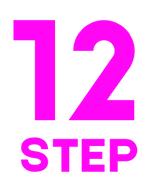
SignIn screen - login screen
After the user is registered, we must provide the user with the ability to log into the application through a username and password. To do this, create a screen SIGN_IN.
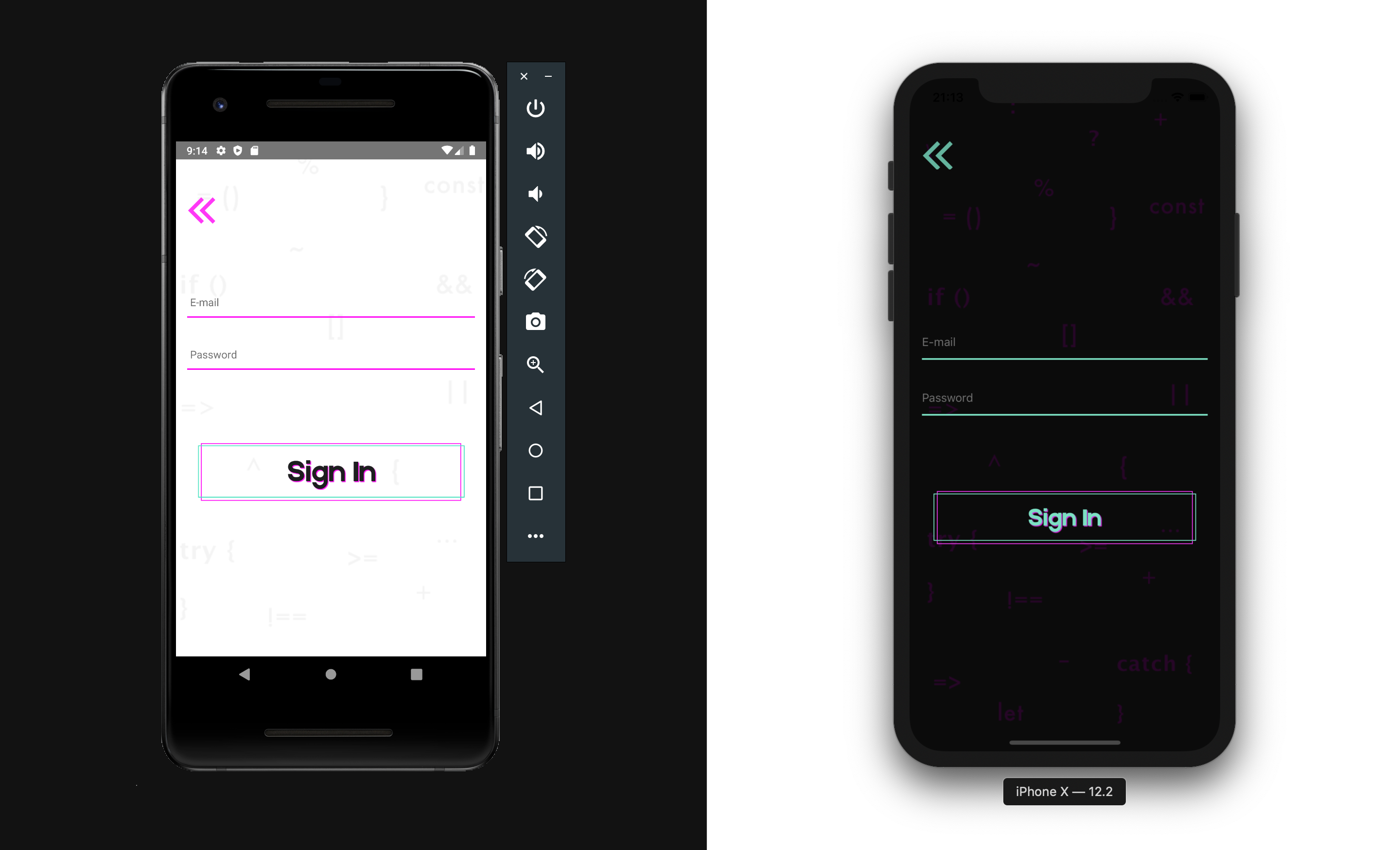
import React, { useState, ReactElement } from 'react'
import { Auth } from 'aws-amplify'
import * as Keychain from 'react-native-keychain'
import { Formik } from 'formik'
import * as Yup from 'yup'
import { StackNavigationProp } from '@react-navigation/stack'
import { AppContainer, Button, Space, ButtonLink, TextError, Input } from '../../../components'
import { onScreen, goBack } from '../../../constants'
import { RootStackParamList } from '../../../AppNavigator'
type ProfileScreenNavigationProp = StackNavigationProp<RootStackParamList, 'SIGN_IN'>
type SignUpT = {
navigation: ProfileScreenNavigationProp
}
const SignIn = ({ navigation }: SignUpT): ReactElement => {
const [userInfo, setUserInfo] = useState({ email: '', password: '' })
const [loading, setLoading] = useState(false)
const [error, setError] = useState('')
const _onPress = async (values: { email: string; password: string }): Promise<void> => {
setLoading(true)
setError('')
try {
const { email, password } = values
const user = await Auth.signIn(email, password)
await Keychain.setInternetCredentials('auth', email, password)
user && onScreen('USER', navigation)()
setLoading(false)
} catch ({ code }) {
setLoading(false)
if (code === 'UserNotConfirmedException') {
setError('Account not verified yet')
} else if (code === 'PasswordResetRequiredException') {
setError('Existing user found. Please reset your password')
} else if (code === 'NotAuthorizedException') {
setUserInfo(values)
setError('Forgot Password?')
} else if (code === 'UserNotFoundException') {
setError('User does not exist!')
} else {
setError(code)
}
}
};
return (
<>
<AppContainer onPress={goBack(navigation)} title="Sign In" loading={loading} message={error}>
<Formik
enableReinitialize
initialValues={userInfo}
onSubmit={(values): Promise<void> => _onPress(values)}
validationSchema={Yup.object().shape({
email: Yup.string().email().required(),
password: Yup.string().min(6).required()
})}
>
{({ values, handleChange, errors, setFieldTouched, touched, handleSubmit }): ReactElement => (
<>
<Space height={90} />
<Input
name="email"
value={values.email}
onChangeText={handleChange('email')}
onBlur={(): void => setFieldTouched('email')}
placeholder="E-mail"
touched={touched}
errors={errors}
autoCapitalize="none"
/>
<Input
name="password"
value={values.password}
onChangeText={handleChange('password')}
onBlur={(): void => setFieldTouched('password')}
placeholder="Password"
touched={touched}
errors={errors}
autoCapitalize="none"
secureTextEntry
/>
{error !== 'Forgot Password?' && (
<TextError title={error} textStyle={{alignSelf: 'center'}} />
)}
{error === 'Forgot Password?' && (
<ButtonLink
title={error}
onPress={onScreen('FORGOT', navigation, userInfo)}
textStyle={{alignSelf: 'center'}}
/>
)}
<Button title="Sign In" onPress={handleSubmit} />
<Space height={130} />
</>
)}
</Formik>
</AppContainer>
</>
);
};
export {SignIn};
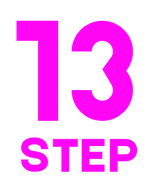
Forgot password screen - remember password
If successful, we send the user to the USER screen, which we have already done, and if the user has forgotten or entered the password incorrectly, we show the error" Forgot password "and suggest resetting the password.
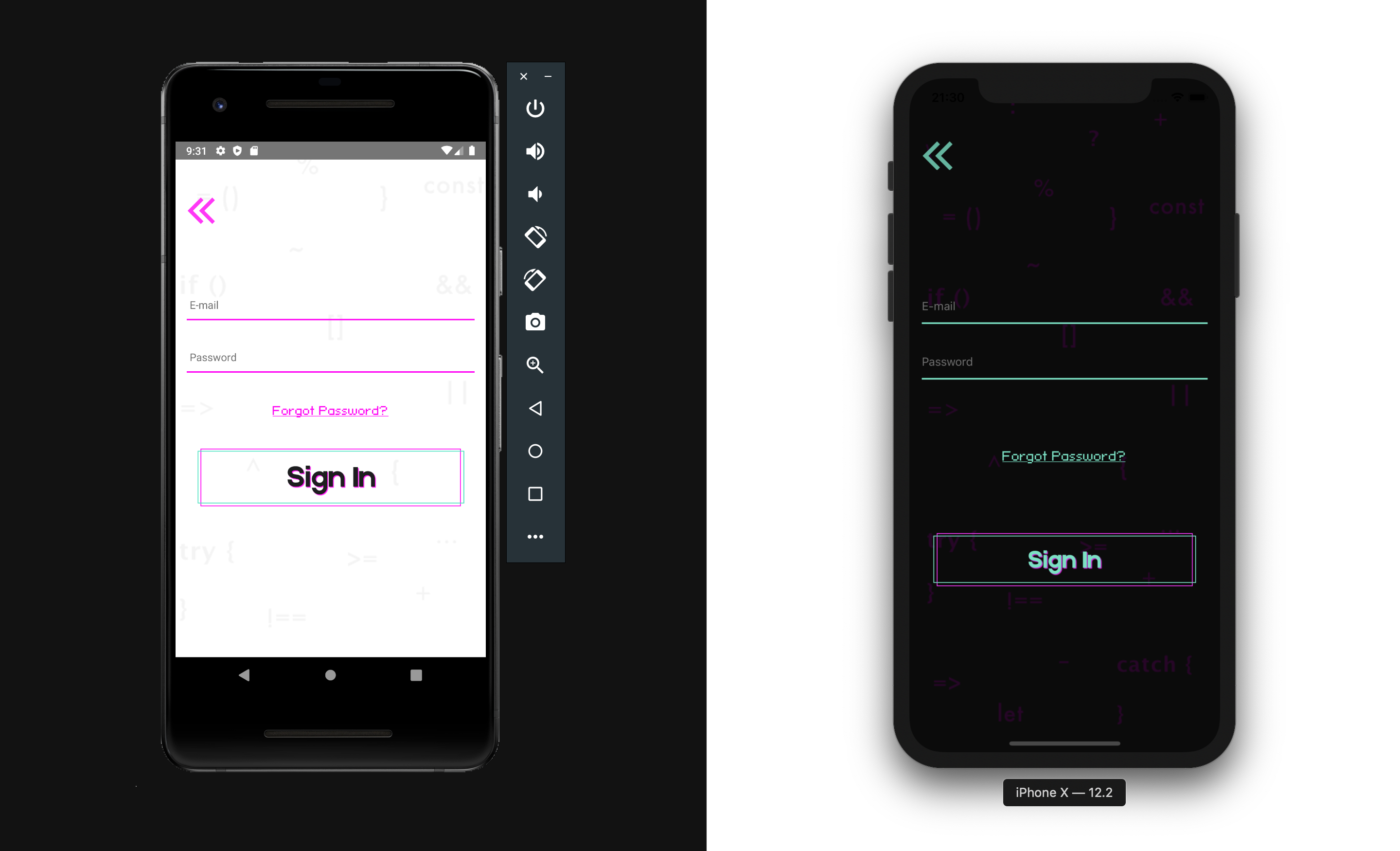
To do this, create a screen FORGOT
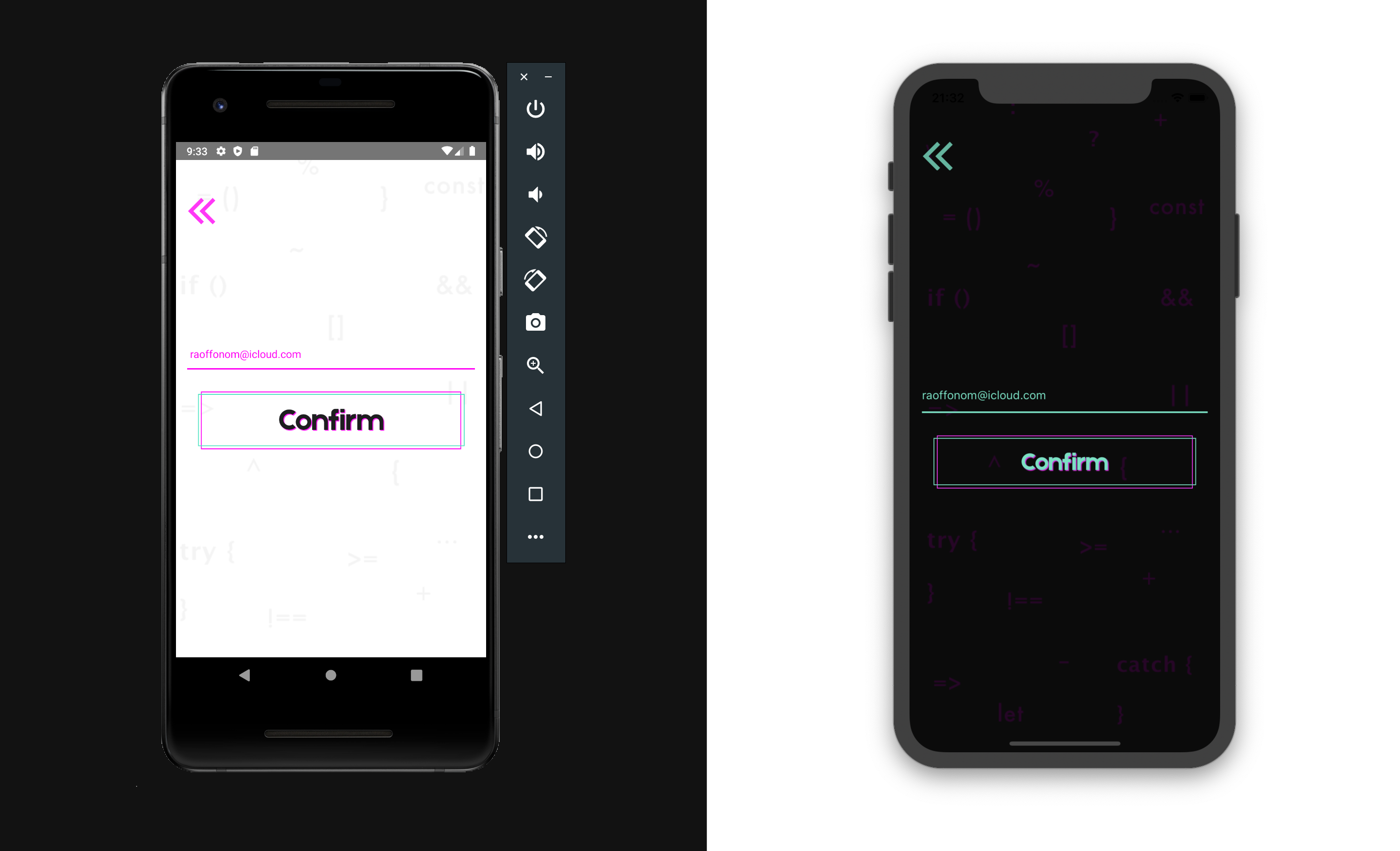
import React, { useState, ReactElement } from 'react'
import { Auth } from 'aws-amplify'
import { Formik } from 'formik'
import * as Yup from 'yup'
import { StackNavigationProp } from '@react-navigation/stack'
import { RouteProp } from '@react-navigation/native'
import { AppContainer, Button, Input, Space } from '../../../components'
import { onScreen, goBack } from '../../../constants'
import { RootStackParamList } from '../../../AppNavigator'
type ProfileScreenNavigationProp = StackNavigationProp<RootStackParamList, 'FORGOT'>
type ProfileScreenRouteProp = RouteProp<RootStackParamList, 'FORGOT'>
type ForgotT = {
navigation: ProfileScreenNavigationProp
route: ProfileScreenRouteProp
}
const Forgot = ({ route, navigation }: ForgotT): ReactElement => {
const [loading, setLoading] = useState(false)
const [error, setError] = useState('')
const _onPress = async (values: { email: string }): Promise<void> => {
setLoading(true)
try {
const { email } = values
const user = await Auth.forgotPassword(email)
user && onScreen('FORGOT_PASSWORD_SUBMIT', navigation, values)()
setLoading(false)
} catch (err) {
setError(error);
}
};
return (
<>
<AppContainer title="Forgot" onPress={goBack(navigation)} loading={loading} message={error}>
<Formik
initialValues={{ email: route.params.email || '' }}
onSubmit={(values): Promise<void> => _onPress(values)}
validationSchema={Yup.object().shape({
email: Yup.string().email().required()
})}
>
{({ values, handleChange, errors, setFieldTouched, touched, handleSubmit }): ReactElement => (
<>
<Input
name="email"
value={values.email}
onChangeText={handleChange('email')}
onBlur={(): void => setFieldTouched('email')}
placeholder="E-mail"
touched={touched}
errors={errors}
autoCapitalize="none"
/>
<Space height={30} />
<Button title="Confirm" onPress={handleSubmit} />
<Space height={100} />
</>
)}
</Formik>
</AppContainer>
</>
);
};
export {Forgot};
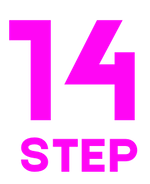
Forgot password submit
After confirming the email, we call the Auth.forgotPassword (email) method and, if there is such a user, we send the user to the screen FORGOT_PASSWORD_SUBMIT
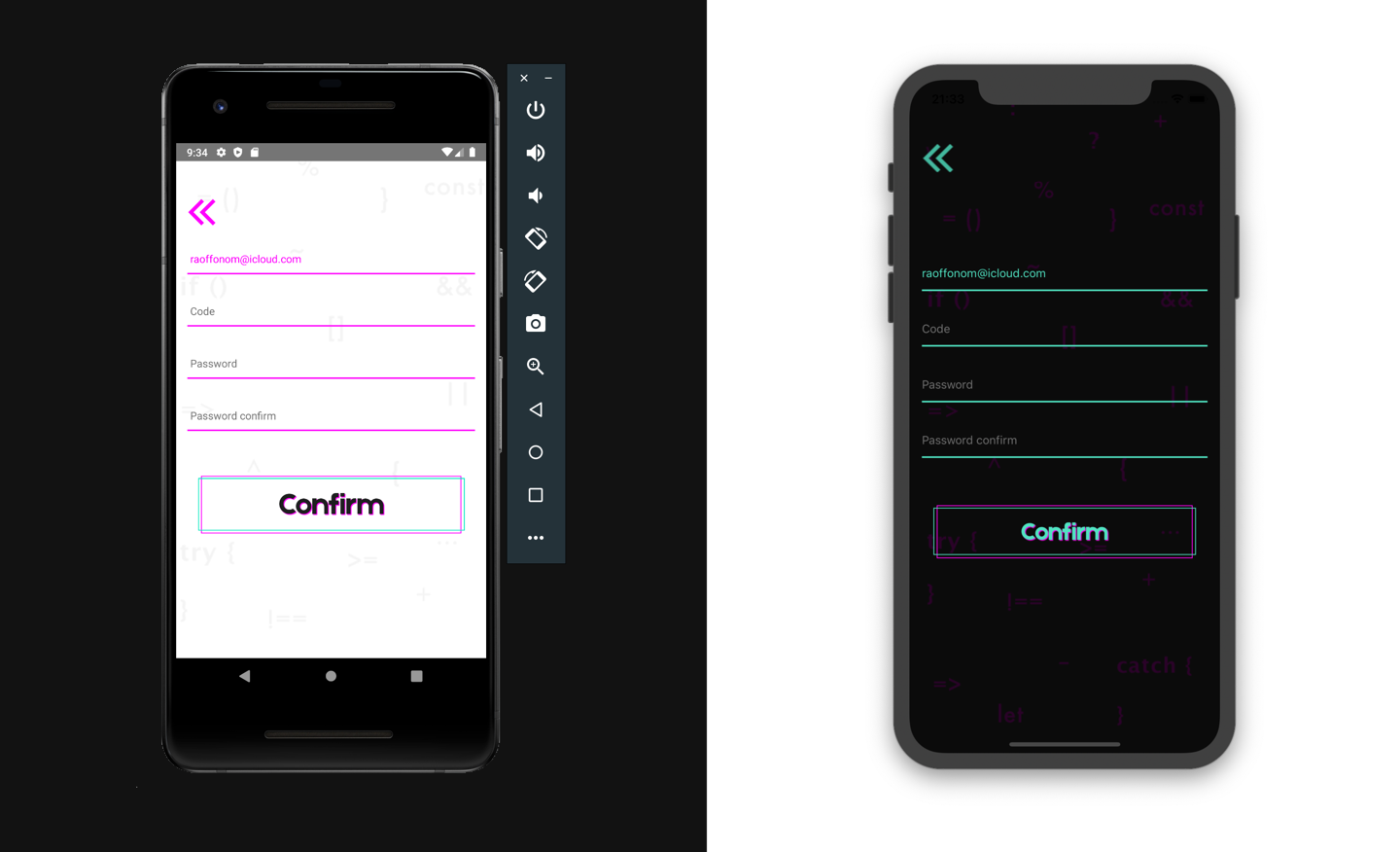
import React, { useState, ReactElement } from 'react'
import { Auth } from 'aws-amplify'
import * as Keychain from 'react-native-keychain'
import { Formik } from 'formik'
import * as Yup from 'yup'
import { StackNavigationProp } from '@react-navigation/stack'
import { RouteProp } from '@react-navigation/native'
import { AppContainer, Button, Space, Input, TextError } from '../../../components'
import { onScreen, goBack } from '../../../constants'
import { RootStackParamList } from '../../../AppNavigator'
type ProfileScreenNavigationProp = StackNavigationProp<RootStackParamList, 'FORGOT_PASSWORD_SUBMIT'>
type ProfileScreenRouteProp = RouteProp<RootStackParamList, 'FORGOT_PASSWORD_SUBMIT'>
type ForgotPassSubmitT = {
navigation: ProfileScreenNavigationProp
route: ProfileScreenRouteProp
}
const ForgotPassSubmit = ({ route, navigation }: ForgotPassSubmitT): ReactElement => {
const [loading, setLoading] = useState(false)
const [error, setError] = useState('')
const _onPress = async (values: { email: string; password: string; code: string }): Promise<void> => {
setLoading(true)
try {
const { email, code, password } = values
await Auth.forgotPasswordSubmit(email, code, password)
await Keychain.setInternetCredentials('auth', email, password)
await Auth.signIn(email, password)
onScreen('USER', navigation)()
setLoading(false)
} catch (err) {
setLoading(false);
setError(err.message);
}
};
return (
<>
<AppContainer title="Confirmation" onPress={goBack(navigation)} loading={loading} message={error}>
<Formik
initialValues={{ email: route.params.email || '', code: '', password: '', passwordConfirmation: '' }}
onSubmit={(values): Promise<void> => _onPress(values)}
validationSchema={Yup.object().shape({
email: Yup.string().email().required(),
code: Yup.string().min(6).required(),
password: Yup.string().min(6).required(),
passwordConfirmation: Yup.string().min(6).required()
})}
>
{({ values, handleChange, errors, setFieldTouched, touched, handleSubmit }): ReactElement => (
<>
<Input
name="email"
value={values.email}
onChangeText={handleChange('email')}
onBlur={(): void => setFieldTouched('email')}
placeholder="E-mail"
touched={touched}
errors={errors}
autoCapitalize="none"
/>
<Input
name="code"
value={values.code}
onChangeText={handleChange('code')}
onBlur={(): void => setFieldTouched('code')}
placeholder="Code"
touched={touched}
errors={errors}
/>
<Input
name="password"
value={values.password}
onChangeText={handleChange('password')}
onBlur={(): void => setFieldTouched('password')}
placeholder="Password"
touched={touched}
errors={errors}
autoCapitalize="none"
secureTextEntry
/>
<Input
name="passwordConfirmation"
value={values.passwordConfirmation}
onChangeText={handleChange('passwordConfirmation')}
onBlur={(): void => setFieldTouched('passwordConfirmation')}
placeholder="Password confirm"
touched={touched}
errors={errors}
autoCapitalize="none"
secureTextEntry
/>
{error !== '' && (
<TextError title={error} textStyle={{alignSelf: 'center'}} />
)}
<Space height={30} />
<Button title="Confirm" onPress={handleSubmit} />
<Space height={80} />
</>
)}
</Formik>
</AppContainer>
</>
);
};
export {ForgotPassSubmit};
where after entering the new password code sent to the mail and confirming it, we call the password change method
Auth.forgotPasswordSubmit(email, code, password);
whose success sends the user to the screen USER.
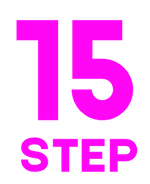
Linking screens
We connect all the created components to
export * from './Hello'
export * from './User'
export * from './SignIn'
export * from './SignUp'
export * from './Forgot'
export * from './ForgotPassSubmit'
export * from './ConfirmSignUp'
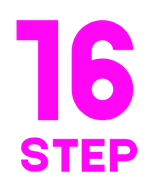
Updating AppNavigator
Updating the navigation config file:
import * as React from 'react'
import { createStackNavigator } from '@react-navigation/stack'
import { Hello, SignUp, SignIn, ConfirmSignUp, User, Forgot, ForgotPassSubmit } from './screens/Authenticator'
const Stack = createStackNavigator();
export type RootStackParamList = {
HELLO: undefined
SIGN_UP: undefined
SIGN_IN: undefined
FORGOT: { email: string }
FORGOT_PASSWORD_SUBMIT: { email: string }
CONFIRM_SIGN_UP: { email: string; password: string }
USER: undefined
}
const AppNavigator = (): React.ReactElement => {
return (
<Stack.Navigator
screenOptions={{
headerShown: false,
}}
initialRouteName="HELLO">
<Stack.Screen name="HELLO" component={Hello} />
<Stack.Screen name="SIGN_UP" component={SignUp} />
<Stack.Screen name="SIGN_IN" component={SignIn} />
<Stack.Screen name="FORGOT" component={Forgot} />
<Stack.Screen
name="FORGOT_PASSWORD_SUBMIT"
component={ForgotPassSubmit}
/>
<Stack.Screen name="CONFIRM_SIGN_UP" component={ConfirmSignUp} />
<Stack.Screen name="USER" component={User} />
</Stack.Navigator>
);
};
export default AppNavigator;
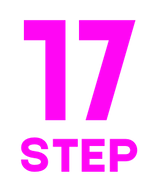
Debug
To understand what is happening with tokens in your application, add in
window.LOG_LEVEL = 'DEBUG'
We launch the application and get custom authentication.
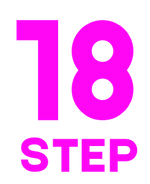
expo secure storage
To create secure keys in the expo project, you need to install the secure storage library.
expo install expo-secure-store
With secure storage you don't need to write the MyStorage class in src/index.js.
Replace import * as Keychain from react-native-keychain with import * as SecureStore from expo-secure-store in all files.
Instead of using const credentials = await Keychain.getInternetCredentials() use:
const username = await SecureStore.getItemAsync('authKeyEmail')
const password = await SecureStore.getItemAsync('authKeyPassword')
const credentials = { username, password }
Similarly:
await SecureStore.setItemAsync('authKeyEmail', email)
await SecureStore.setItemAsync('authKeyPassword', password)
...
SecureStore.deleteItemAsync('authKeyPassword')
SecureStore.deleteItemAsync('authKeyEmail')
Done
Contributors ✨
Thanks goes to these wonderful people (emoji key):
Dmitriy Vasilev 💵 |