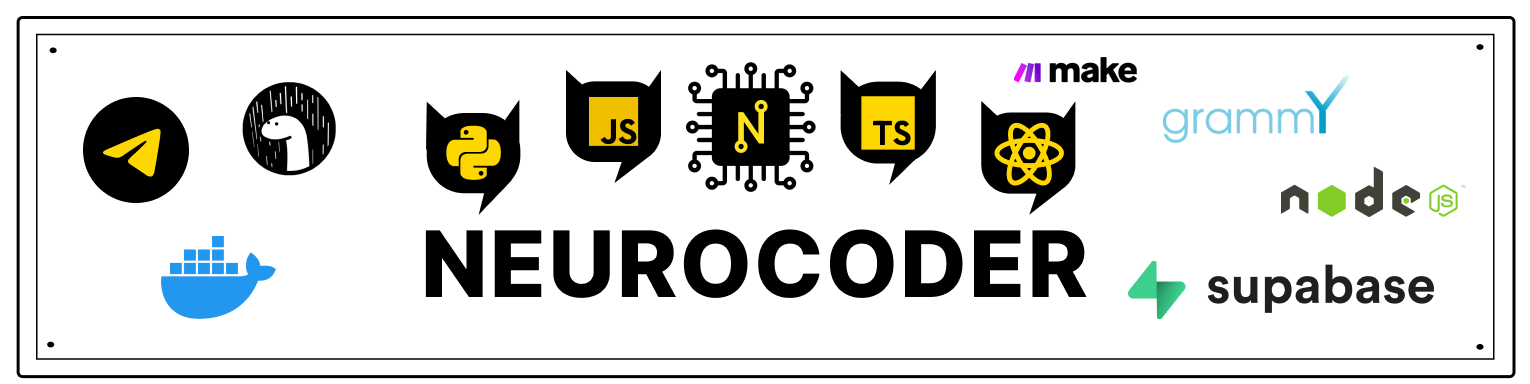StargateBasic
What we will learn
We will learn how to create a store, how to access the state and how to update it.
Installation
To install the project repository, enter in the console:
git clone https://github.com/gHashTag/stargate1.git
Next in the project folder:
yarn // or we use npm install
And then:
npx react-native run-android // or run-ios
After these steps you should get this result:
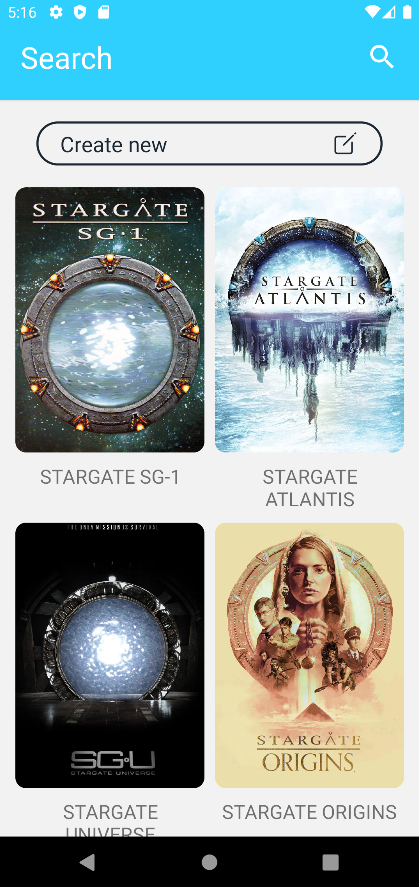
Review
Consider the folder src/store/movieSlice:
import { createSlice } from '@reduxjs/toolkit'
import { nanoid } from 'nanoid/non-secure'
import DATA from './data.json'
const initialState = {
data: DATA
}
export const movieSlice = createSlice({
name: 'movie',
initialState,
reducers: {
createNew: (state, action) => {
state.data.push({ ...action.payload, id: nanoid() })
},
removeById: (state, action) => {
state.data = state.data.filter(a => a.id !== action.payload)
}
}
})
export const { createNew, removeById } = movieSlice.actions
export const movieReducer = movieSlice.reducer
Here a "Slice" of our repository is created, there we specify its name, initial state, and the functions-reducers for changing the state. After that, we export our movieSlice, reducer and actions from the slice for further use.
After that, we need to create our Store and wrap the application in <Provider> in order for the application to have access to the state →
import { configureStore } from '@reduxjs/toolkit'
import { movieReducer } from './movieSlice'
export const store = configureStore({
reducer: {
movie: movieReducer
}
})
import React from 'react'
import { SafeAreaProvider } from 'react-native-safe-area-context'
import { Provider } from 'react-redux'
import Navigation from './src/Navigation'
import { store } from './src/store'
function App() {
return (
<Provider store={store}>
<SafeAreaProvider>
<Navigation />
</SafeAreaProvider>
</Provider>
)
}
export default App
Done! Now we can get the status from the store anywhere in the app.
Access to the state
Now let's use the state in src/screens/HomeScreen:
// ...other imports
import { useSelector } from 'react-redux'
export function HomeScreen({ navigation }) {
{/* ... */}
const list = useSelector(state => state.movie.data).filter(a =>
a.name.toLowerCase().includes(filterText.toLowerCase())
)
{/* ... */}
return (
<SafeAreaView>
{/*.....*/}
<FlatList
data={list}
{/*.....*/}
keyExtractor={item => nanoid()}
showsVerticalScrollIndicator={false}
renderItem={({ item, index }) => (
<ImageCard
data={item}
onPress={() => navigation.navigate('DETAIL_SCREEN', { show: item })}
/>
)}
/>
</SafeAreaView>
)
}
As we can see, you need to use the user Selector hook from the react-redux library to access any state in components.
State change
The only way to update the state is to call the dispatch() method, which returns the useDispatch() hook and pass the action object. The repository will start its reducer function and store the new state value inside.
We previously defined the redirectors in src/store/movieSlice, so let's use them.
Removal
I implemented the removal of the movie card in src/components/ImageCard via Alert:
import React from 'react'
import { useDispatch } from 'react-redux'
import { W } from '../../constants'
import { removeById } from '../../store/movieSlice'
const ImageCard = ({ data, onPress }) => {
const dispatch = useDispatch()
function openAlert() {
function del() {
dispatch(removeById(id))
}
Alert.alert(
'Confirm action',
'Are you sure you want to delete this movie?',
[
{
text: 'Cancel',
onPress: () => console.log('Cancel Pressed'),
style: 'cancel'
},
{ text: 'Yes', onPress: del }
],
{ cancelable: true }
)
}
return // Component
}
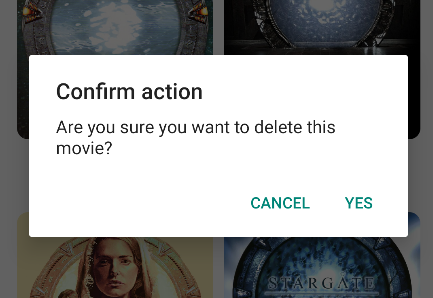
As we can see, actions are passed to the dispatch function, and the action, in turn, can take the payload argument (in this case, id).
Add to the list
Adding to the state is similar. (src/screens/AddMovieScreen):
import React from 'react'
import { StyleSheet, View, ScrollView, KeyboardAvoidingView } from 'react-native'
import { FormMovie, Header } from '../../components'
import { BLUE, WHITE } from '../../constants'
import { useHeaderHeight } from '@react-navigation/elements'
import { useDispatch } from 'react-redux'
import { createNew } from '../../store/movieSlice'
export function AddMovieScreen({ navigation }) {
const headerHeight = useHeaderHeight()
const dispatch = useDispatch()
function handleSubmit(form) {
dispatch(createNew(form)) // passing the payload
navigation.navigate('HOME_SCREEN')
}
return (
<>
<Header
title={'Your movie'}
onPress={() => navigation.goBack()}
iconLeft="ios-arrow-back"
headerColor={BLUE}
colorLeft={WHITE}
/>
<KeyboardAvoidingView
style={{ flex: 1 }}
behavior={Platform.OS === 'ios' ? 'padding' : 'height'}
keyboardVerticalOffset={headerHeight}
>
<ScrollView>
<View style={screenCont}>
<View style={{ height: 50 }} />
<FormMovie onSubmit={handleSubmit} />
</View>
<View style={{ height: 70 }} />
</ScrollView>
</KeyboardAvoidingView>
</>
)
}
Result
We learned how to use redux in practice!